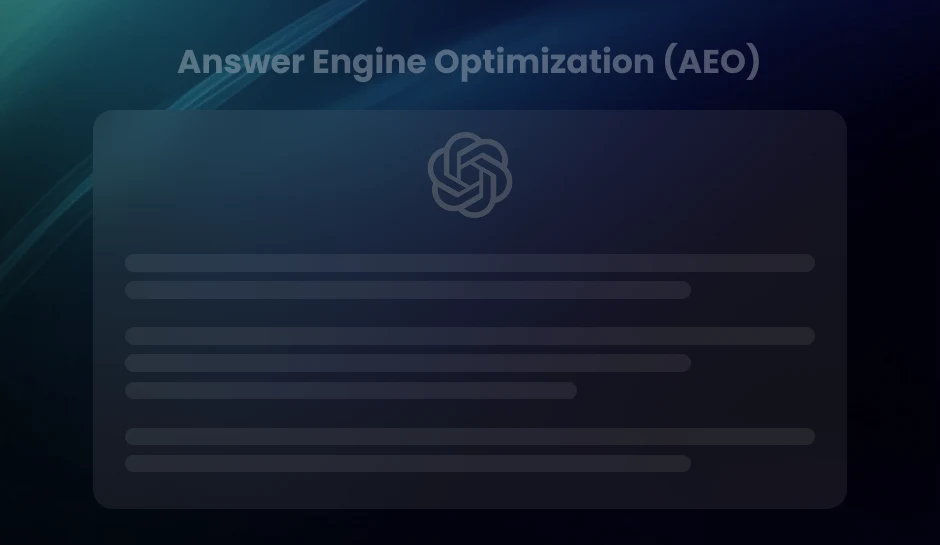Your First SEO Dashboard in Looker Studio: A Beginner-Friendly Walkthrough
Tired of switching between tabs to track SEO performance? This guide walks you through building a beginner-friendly SEO dashboard in Looker Studio, using GA4 and Search Console to bring all your key metrics into one clean, interactive view. You will learn how to structure, visualize, and optimize your dashboard to support smarter decision-making.
Metrics are scattered across platforms, tabs keep piling up, and it becomes difficult to see the full picture. This is where Looker Studio steps in. With just a bit of setup, it transforms disconnected data into something visual, clear, and genuinely useful.
Looker Studio, formerly known as Google Data Studio, is not just another reporting tool. It is flexible, free, and easy to learn. Whether you are managing your own website or handling SEO for clients, building a dashboard here brings structure to the numbers and helps you focus on what matters most.
If you are ready to stop guessing and start seeing your SEO performance in one place, you are in the right place.
What You Need Before You Start
Before you begin building your SEO dashboard in Looker Studio, it is important to make sure you have the right tools and access in place. This will help you avoid interruptions during the setup and ensure your data flows correctly from the start.
Access to Key Accounts
-
You will need a Google account and access to the following platforms:
- Looker Studio: Make sure you are signed in with a Google account that has access to Looker Studio.
- Google Search Console: You will need permission to view the property you want to report on.
- Google Analytics (GA4): This adds valuable behavioral metrics to your dashboard. Confirm that your account has access to the GA4 property linked to your website.
If you are missing access to any of these, request it from your team or webmaster before moving ahead.
Data Sources to Prepare
For a beginner-friendly SEO dashboard, the following two sources are typically enough:
Search Console: Tracks search queries, impressions, clicks, average position, and pages appearing in Google Search results.
- GA4 (Google Analytics 4): Provides insights into how users behave once they land on your site, such as sessions, bounce rate, and conversions from organic search.
- These platforms give you a solid foundation. You can always expand later with sources like Google Ads, Google Sheets, or third-party SEO tools.
Step 1 – Connect Your Data Sources to Looker Studio
Looker Studio does not store data. Instead, it connects to external sources and visualizes the information in real time. To build an effective SEO dashboard, the first step is to link Looker Studio to your key data providers, Google Search Console and Google Analytics 4 (GA4).
Both are essential. Search Console tracks how users discover your site in Google Search, while GA4 captures what happens once they arrive.
Linking Google Search Console
- 1. Open Looker Studio and click on “Create” in the left-hand menu.
- 2.Select “Data Source” to begin setting up your connection.
- 3.Choose the Google Search Console from the list of connectors.
- 4.Log in with the Google account that has verified access to the domain or URL prefix you want to monitor.
- 5.You will be prompted to choose between two tables:
- 6.After selecting the one that fits your reporting needs, click “Connect,” review the schema, and then click “Add to Report.”
Site Impression: Data grouped by page.
URL Impression: Data grouped by query.
This setup allows you to pull in valuable metrics such as:
- Clicks
- Impressions
- Average Position
- Click-Through Rate (CTR)
Connecting Google Analytics 4 (GA4)
- Click “Create New Data Source.”.
- This time, select Google Analytics.
- From the available properties, choose the GA4 account associated with your website.
- Once selected, click “Connect” to view the available fields.
- Click “Add to Report” to make it available on your dashboard.
Verify That the Connections Work
After both sources are added, insert a simple table or scorecard into your blank report. This helps confirm that the data is flowing correctly. You should see real values pulled in from each source.
If the dashboard shows no data, double-check the following:
- Are you using the correct properties in Search Console and GA4?
- Do you have the necessary permissions for both data sources?
- Is the date range control active and set correctly?
Once everything is connected and data is flowing, you are ready to begin designing the layout of your SEO dashboard.
Step 2 – Set Up the SEO Dashboard Structure
Now that your data sources are connected, the next step is to organize your dashboard in a way that highlights what matters most. A well-structured layout not only improves clarity but also makes the dashboard easier to scale, reuse, and share with others.
Think of your dashboard as a workspace. The cleaner and more intentional your layout is, the faster you can uncover insights and make informed decisions.
Start With a Clear Layout
Begin by grouping related information into meaningful sections. Here is a layout structure that works well for SEO dashboards:
- Header Filters: Add controls for date range, country, and device type. These allow you to explore trends from different angles and compare performance across dimensions.
- Performance Overview: Use scorecards to show key metrics like total clicks, impressions, average position, and CTR. Place these at the top for quick reference.
- Query and Page-Level Breakdown: Add tables to display top search queries and landing pages. Include clicks, impressions, CTR, and average position for deeper analysis.
- Audience Segmentation: Use bar or pie charts to visualize traffic distribution by device or country. These insights help inform optimization efforts.
Step 3 – Add Charts and Visual Components
Once your dashboard structure is in place, it is time to add visual elements that make your SEO data easier to interpret. Looker Studio offers several beginner-friendly chart types that are ideal for tracking organic performance.
Recommended Visuals
- Time Series Charts for Trends: Use these to track clicks, impressions, and CTR over time. They help highlight growth patterns, traffic drops, and seasonal fluctuations.
- Tables With Search Queries and Landing Pages: Use tables to display top-performing queries or pages, along with metrics like clicks, impressions, average position, and CTR.
- Scorecards for Quick KPIs: Place scorecards at the top of your dashboard to surface key metrics at a glance, such as total clicks or average position.
- Pie Charts for Device or Country Breakdown: Use pie charts sparingly to show traffic share across devices or locations. This helps reveal how user behavior differs by segment.
Pro Tip- Avoid using too many visuals on a single page and focus on clarity over complexity. If your dashboard feels crowded, split it into separate pages for performance overview, content analysis, and audience breakdown.
Step 4 – Refine and Personalize Your SEO Dashboard
Once your SEO dashboard is fully built, the final step is to polish it for clarity, usability, and long-term value. A well-optimized dashboard should be easy to navigate, intuitive for different audiences, and built to scale with your needs.
Make the Dashboard Easy to Read and Use
Start by reviewing the visual layout. Use consistent fonts, colors, and sizing across all charts and scorecards. For example, apply one color to represent clicks throughout the report and another for impressions. Align components neatly and leave enough white space between sections to avoid visual overload.
Every chart should include a clear title, and each section should serve a distinct purpose. This helps users quickly identify the information they are looking for, especially when the dashboard is shared with clients or non-technical stakeholders.
Guide the Viewer With Simple Labels and Notes
Not everyone reading your dashboard will be familiar with SEO terms like CTR or average position. Add short labels or captions to explain what each section shows. Where needed, include brief descriptions using text boxes to define important metrics.
This small addition can transform your dashboard from a reporting tool into an easy-to-follow story about your organic performance.
Test for Functionality and Interactivity
Before considering the dashboard complete, test how it behaves. Change the date range, toggle filters, and explore different views to make sure everything works as intended. If any chart does not respond to controls or filters, adjust the data settings accordingly.
Interactive filters should update charts in real time and maintain consistent logic throughout the dashboard. The goal is to let the user explore the data without breaking the structure.
Step 5 – Share and Maintain Your Dashboard
Once your SEO dashboard is live in Looker Studio, the focus shifts to accessibility and long-term relevance. Sharing it effectively and maintaining it over time ensures that your dashboard continues to deliver value.
Share With Purpose
- Internal teams may need editing rights to update filters, metrics, or visuals as goals evolve.
- Stakeholders or clients should receive view-only access so they can explore the data without altering the setup.
- For reporting or presentations, export as a PDF or use embed links for seamless integration.
Always double-check sharing settings before publishing. If your data includes sensitive information, consider limiting access by domain or requiring sign-in.
Keep It Updated and Useful
- Review your data sources and filters monthly to ensure everything works as expected.
- Update chart configurations or metric definitions if reporting goals shift.
- Monitor user feedback to spot confusion or feature requests.
Key Takeaways
- Looker Studio lets you connect SEO data from Google Search Console and GA4 into a single, visual dashboard.
- A clear structure improves readability and makes your dashboard easier to share and scale.
- Clean formatting, consistent labels, and filters turn your dashboard into a reliable decision-making tool.
- Regular updates and user feedback keep the dashboard aligned with your evolving SEO strategy.
Conclusion
Building your first SEO dashboard in Looker Studio is less about flashy design and more about clarity, function, and adaptability. When set up thoughtfully, it becomes more than a report; it becomes your lens into how your organic performance is evolving, what content is gaining traction, and where action is needed. Whether you manage one website or report across multiple clients, this setup gives you control over your data and confidence in your next move.
Are you ready to transform scattered SEO data into focused growth insights? Let’s Talk.
Our experts at DiGGrowth can help you build SEO dashboards tailored to your business goals, audience, and tech stack. Reach out to us at info@diggrowth.com to learn more and get started right away.
Ready to get started?
Increase your marketing ROI by 30% with custom dashboards & reports that present a clear picture of marketing effectiveness
Start Free Trial
Experience Premium Marketing Analytics At Budget-Friendly Pricing.

Learn how you can accurately measure return on marketing investment.
Additional Resources
Don’t Let AI Break Your Brand: What Every CMO Should Know
AI isn’t just another marketing tool. It’s changing...
Read full post postFrom Demos to Deployment: Why MCP Is the Foundation of Agentic AI
A quiet revolution is unfolding in AI. And...
Read full post postAnswer Engine Optimization (AEO): The New Frontier of SEO in 2025
As digital experiences continue to evolve, so does...
Read full post postFAQ's
Yes, Looker Studio allows you to combine data from different sources using a shared dimension, such as URL or date. This is useful for connecting Search Console and GA4 insights in a single chart to gain a more complete view of SEO performance.
You can create a custom field using query filters that identify brand terms. By grouping branded and non-branded keywords separately, you can compare visibility, clicks, and CTR to understand how your audience finds your site.
Data refresh timing depends on the source. GA4 data updates almost in real time, while Google Search Console typically has a delay of two to three days. Looker Studio reflects whatever is available from the connected platform at the time.
Start by checking your account permissions and verifying that the correct property is still connected. Also, review date filters or controls in the report. If needed, reconnect the data source to restore functionality.