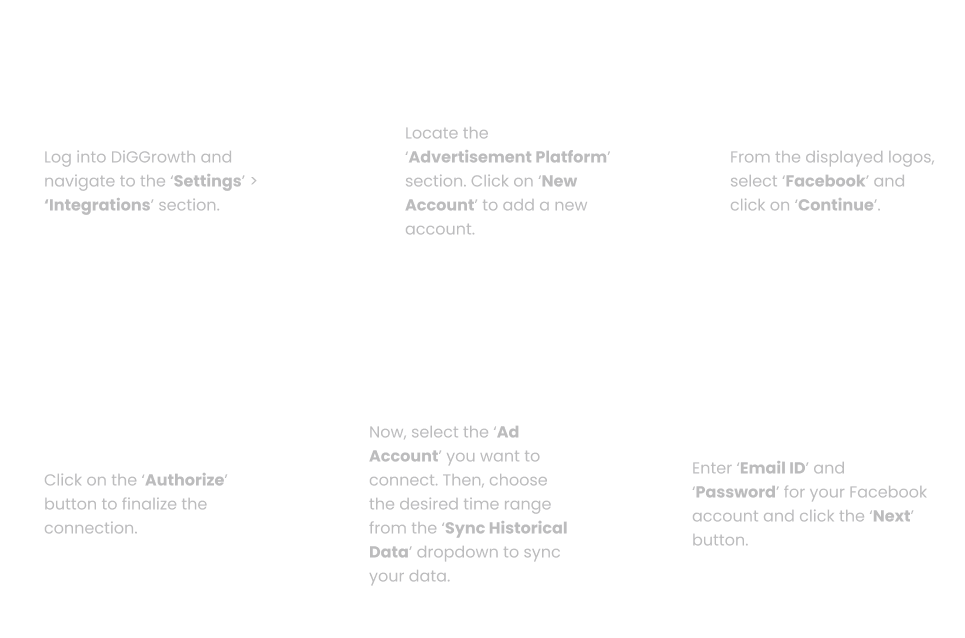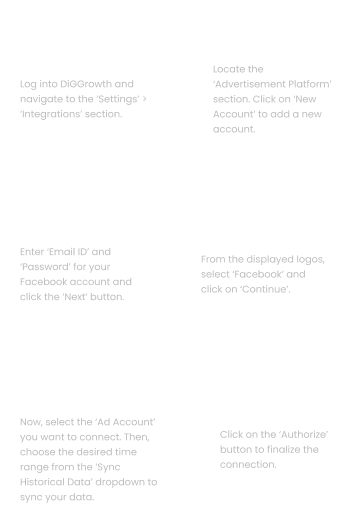If you notice missing data in your Facebook Ads reports within DiGGrowth, here are some steps you can follow to troubleshoot:
1. Check Integration Settings: Ensure your Facebook Ads account is properly connected to DiGGrowth and the integration is active. If the connection is broken or inactive, reconnect it and allow data syncing to resume.
2. Review Date Range: Confirm that the date range selected for the report matches the timeframe when the data was generated. Missing data could be due to an incorrect date selection.
3. Check Data Sync Frequency: DiGGrowth updates Facebook Ads data at regular intervals. If you are looking for real-time data, ensure that the sync frequency is set appropriately (daily or as per your needs).
4. Verify Permissions: Ensure you have the correct access permissions for your Facebook Ads account. Insufficient permissions can prevent data from being pulled correctly.
5. Examine Filters and Segments: Check if any filters or segments are applied to your report that could exclude certain data points (e.g., specific campaigns, keywords, or audience segments).
6. Consult Facebook Ads Status: Occasionally, Facebook Ads may experience technical issues or outages. Check the Facebook Ads platform for any ongoing issues or maintenance affecting data reporting.
7. Reach Out to Support: If you have completed the steps above and the data is still missing, contact DiGGrowth support for further assistance. They can help diagnose and resolve any integration or syncing issues.