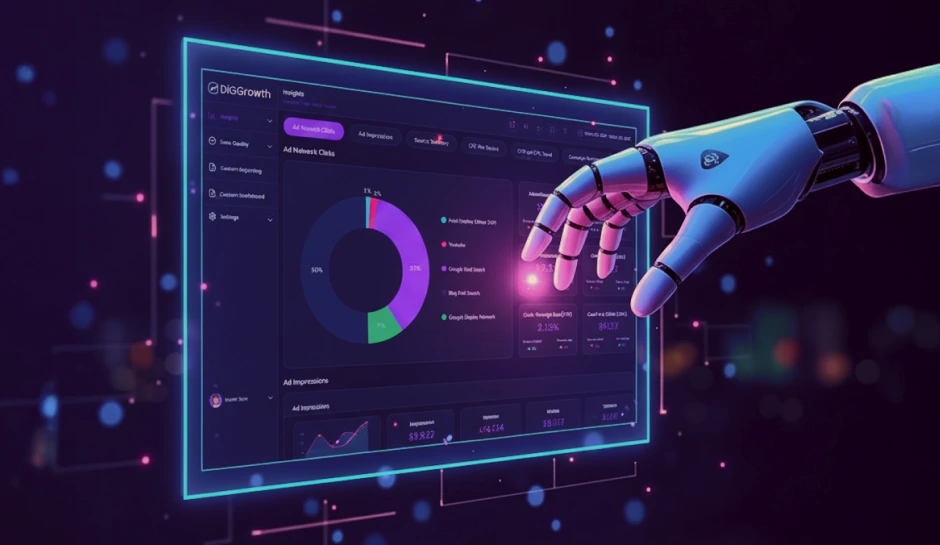Driving Growth Through Data: Looker Studio and Google Search Console Integration
Integrating Looker Studio with Google Search Console transforms SEO analysis, offering customizable dashboards, automated reporting, and deep data visualization capabilities. This blog will show you how to unlock the power of Looker Studio to transform your Search Console data into actionable insights. By combining these two free tools, you'll better understand your website's search ranking and optimize your SEO strategy for success.
Website performance and search engine optimization (SEO) are two areas where insightful data can make a significant difference. Looker Studio and Google Search Console are powerful tools that, when combined, provide comprehensive insights into your website’s performance and search engine rankings.
Looker Studio, known for its customizable dashboards and interactive reports, allows users to visualize and analyze data from multiple sources. On the other hand, Google Search Console offers invaluable data on how your website performs in Google Search, including metrics like clicks, impressions, and search queries.
This blog will guide you through integrating Looker Studio with Google Search Console. By the end, you can create detailed, customized reports to help you make informed decisions to enhance your website’s performance and SEO strategy.
Why Use Looker Studio with Google Search Console?
Go Beyond Basic Search Console Reports
- Create Custom Reports:
- Combine Data Sources:
Tailor reports to your needs, focusing on the metrics and dimensions most relevant to your business goals. While Google Search Console provides valuable data, Looker Studio allows you to present this data more meaningfully and customized.
Integrate Google Search Console data with other sources like Google Analytics. This integration provides a holistic view of your website’s performance, helping you understand how different factors interact and impact your SEO efforts. For example, you can combine search and user behavior data to see how organic traffic converts on your site.
Gain Deeper Insights
- Analyze Trends and Identify Patterns:
- Track Progress Over Time:
Looker Studio’s advanced visualization tools enable you to spot trends and patterns in your SEO performance. For instance, you can visualize how your website’s rankings change over time for different keywords, helping you identify which SEO strategies are most effective.
Creating time-based reports allows you to monitor your SEO efforts and track your progress. This allows you to measure the impact of specific changes or campaigns, helping you refine your strategy based on what works best.
Save Time and Resources
- Automate Report Generation:
- Easy Sharing and Collaboration:
Use scheduled refreshes in Looker Studio to automate the updating of your reports. This ensures you always have the most current data without needing to update your reports manually. Automation frees up valuable time for your team to focus on analysis and strategy.
Share interactive, visually appealing reports with stakeholders easily. Looker Studio’s sharing features allow team members and clients to access the data they need, fostering better collaboration. Everyone involved in your SEO efforts can make data-driven decisions based on the same information.
Streamline Your SEO Analysis: Merge Google Search Console with Looker Studio
Begin by accessing the vast array of SEO metrics from Google Search Console. This data forms the foundation for deeper insights. Next, connecting Google Search Congress with Looker Studio transforms raw data into visually compelling reports. Some users may face challenges during integration; common problems have solutions readily available.
Accessing Google Search Console Data
Navigate to Google Search Console. Ensure you have the correct permissions to view and manage the data. Once logged in, select the property that corresponds to your website. The data, including performance, coverage, and enhancements, is ready for analysis and integration.
Getting Started with Looker Studio & Google Search Console
Setting Up Looker Studio
Looker Studio is a powerful yet intuitive tool for data visualization. Here’s a quick overview to get you started:
- Sign Up:
- Create a New Report:
- Add a Data Source:
Navigate to the Looker Studio website and log in using your Google account.
Click “Create” and select “Report” to start a new project.
You’ll be prompted to add a data source, which we will detail in the next section.
Connecting Google Search Console as a Data Source
Integrating Google Search Console with Looker Studio is straightforward. Follow these steps to connect your data:
- Add Data Source:
- In your Looker Studio report, click on “Add Data.”
- Select “Google Search Console” from the list of available connectors.
- Authorize Access:
- Follow the prompts to access your Google Search Console data.
- Select Account and Property:
- Choose the Google account associated with your Search Console.
- Select the specific property (website) you want to link.
- Configure Data:
- Choose the specific data sets you need, such as site impressions, clicks, click-through rate (CTR), and average position.
- Customize any settings as necessary.
Alternatively, for more advanced integration options, consider using third-party tools like Supermetrics or Data Studio Connectors.
Building a Basic Looker Studio Report
After connecting to Google Search Console, you can create informative reports:
- Add Key Metrics:
- Focus on impressions, clicks, CTR, and average position metrics.
- Click “Add a Chart” to include visual representations of these metrics.
- Choose Visualization Types:
- Select chart types (e.g., bar charts, line charts, pie charts) that best illustrate your data.
- Use tables to provide a detailed view of metrics across dimensions like queries, pages, and countries.
- Apply Filters:
- Add filters to your report to focus on specific data segments. For example, filter by country or device type to analyze performance in different contexts.
- Customize Your Report:
- Adjust the layout, design, and color scheme to make your report visually appealing and easily understood.
- Use text boxes and images to add context and explanations to your data.
Tracking Website Content Performance Through Looker Studio
Connecting Looker Studio to Google Search Console unlocks a dashboard of metrics. Website managers use this interface to monitor organic search performance, visitor behavior, and SEO effectiveness.
Setting up Key Performance Indicators (KPIs)
Successful website monitoring hinges on selecting relevant KPIs. These KPIs reflect performance goals and range from page load times to bounce rates and conversion rates. Pinpointing the right KPIs guides strategic decisions and supports goal attainment.
Visualizing Organic Search Data
Capture a visitor’s journey through organic search data visualization. Looker Studio turns raw data into charts and graphs that reveal trends and patterns. Visuals such as line graphs for site traffic or pie charts for device usage make data accessible and actionable.
Analyzing Search Queries and Landing Pages
Understanding audience searches fuels content optimization. Analyzing the queries that lead visitors to your site, and their interactions with specific landing pages, allows for refined SEO strategies. An in-depth analysis may reveal untapped potential or the need for content improvements.
- Tracking top queries showcases what your audience seeks.
- Examining landing page performance highlights content effectiveness.
Integrating organic search insights with business objectives, Looker Studio paints a clear picture of online performance. Regular analysis of search queries and landing pages leads to informed content decisions, enhancing your website’s reach and relevance.
Monitoring Search Impressions, Clicks, and CTR in Looker Studio
By connecting Google Search Console with Looker Studio, webmasters obtain a powerful toolkit for measuring search traffic and performance. At the core, search impressions, clicks, and click-through rates (CTR) are critical metrics. Impressions count how often users see a website’s link in search results, which reflects visibility. Clicks measure the number of times users engage those links, equating to traffic. The CTR, a ratio of clicks to impressions, gauges the propensity of search results to entice engagement. Understanding the interplay of these metrics provides insights into SEO effectiveness and page performance.
Search Impressions: Visibility Index
Observing search impressions unveils opportunities for optimization. A page with high impressions but low clicks may need improved title tags or meta descriptions. Detailed examination of impressions per query can also indicate if the content matches user intent or calls for refinement.
Click Metrics: Measuring Traffic Acquisition
Click data shifts the focus from potential visibility to actual site visitors. Analyzing the number of clicks as per keywords or pages, webmasters can surmise which content resonates with the audience, potentially guiding content strategy.
Click-Through Rate (CTR): The Engagement Connector
CTR stands as the bridge between impressions and clicks, offering a percentage-based result of how often users click through after seeing a website’s listing. An optimal CTR means a site’s search snippets are compelling and relevant. Strategic adjustments made in response to CTR analysis may lead to improved search rankings.
- Analyzing trends in these metrics over time can pinpoint the effectiveness of SEO campaigns.
- Fluctuations may signal changes in user behavior, algorithm updates, or shifts in market trends.
- Digging into this data allows for responsive SEO tactics, adapting to the landscape for continued success.
Through Looker Studio, these insights can be tailored into coherent narratives delivered in visual formats for better stakeholder comprehension. Harnessing Looker Studio’s dynamic reporting capabilities transforms raw data into actionable intelligence, fostering strategic decision-making and continuous growth.
Advanced Looker Studio Techniques for SEO Analysis
Leverage Custom Metrics and Dimensions
- Create New Metrics:
- Group Data for Deeper Analysis:
Enhance your SEO analysis by creating custom metrics tailored to your needs. For instance, you can define “high-value keywords” by combining data on search volume, CTR, and conversion rates. Similarly, identify “low-performing pages” by analyzing metrics like high impressions but low clicks or bounce rates.
Group your data by specific criteria to gain more detailed insights. For example, you can group keywords by topic, categorize pages by content type, or segment data by geographic location. This allows for a more nuanced understanding of performance and trends.
Building Interactive Dashboards
- Combine Multiple Charts and Filters:
Integrate various charts and filters to create interactive dashboards. Use a combination of bar charts, line graphs, and pie charts to present different aspects of your SEO data. Implement filters for date ranges, device types, and geographic locations to allow dynamic data exploration. For example, an interactive dashboard might include a line chart showing overall impressions and clicks over time, a bar chart comparing CTR across different device types, and a pie chart breaking down traffic sources. Filters can enable users to focus on specific periods, regions, or other interest criteria.
Share and Collaborate
- Sharing Reports:
- Facilitate Team Discussions:
Easily share Looker Studio reports with your team or clients. Click on the “Share” button in the top right corner of your report and choose the sharing options that suit your needs. You can invite specific people, create a shareable link, or embed the report on a website.
Collaboration is key to effective SEO analysis. Use Looker Studio’s commenting feature to add notes or questions directly within the report. This fosters a collaborative environment where team members can discuss insights, propose changes, and strategize based on real-time data.
Streamlined Automated Reporting with Looker Studio
Automation enhances efficiency, particularly in reporting. Looker Studio caters to this need by facilitating automated report generation and distribution. Initiating automated reporting allows stakeholders to receive timely, relevant insights without manual intervention. This capability ensures that data-driven decisions are based on the most current data available.
Customizing Automated Reports
Diverse stakeholders often have unique informational needs. Tailoring automated reports within Looker Studio ensures recipients only receive data pertinent to their interests and responsibilities. Using filters, custom fields, and design elements, Looker Studio can transform raw data from Google Search Console into actionable insights that resonate with their intended audience.
Scheduling and Sharing Reports
Scheduling features in Looker Studio offer regular dissemination of reports daily, weekly, or monthly—whatever aligns with strategic time frames. Users set specific dates and times for reports to be sent, ensuring stakeholders have consistent access to performance metrics. Looker Studio supports various sharing methods, including email and shareable links, which permits flexible distribution tailored to recipient preferences or organizational protocols.
- Automated scheduling saves time and resources, enabling team members to focus on critical tasks instead of routine reporting duties.
- Customization options ensure reports address the strategic questions pertinent to each stakeholder.
- Efficient sharing mechanisms lead to enhanced collaboration and quicker response times to market changes or website performance issues.
Best Practices for Using Looker Studio with Google Search Console
Data Accuracy
- Ensure Accurate Data Collection:
- Double-check that all data sources are correctly connected and configured. Any discrepancies in data collection can lead to inaccurate reports.
- Regularly audit your data sources to confirm they capture the right metrics and dimensions. This will help maintain data integrity and reliability.
- Interpretation of Data:
- Understand the context and limitations of the data from Google Search Console. For instance, remember that Search Console data might only sometimes match with other tools like Google Analytics due to different data collection methodologies.
- Use consistent metrics and definitions across your reports to avoid confusion and misinterpretation.
Regular Updates
- Keep Data Sources Up-to-Date:
- Schedule regular updates for your data sources in Looker Studio to ensure that your reports always reflect the most current data.
- Set up automated data refreshes if possible, to minimize manual intervention and ensure timely data availability.
- Update Reports:
- Regularly review and update your reports to include new metrics or dimensions as your SEO strategy evolves.
- Adjust your visualizations and filters to align with current data trends and business needs.
User-Friendly Reports
- Create Intuitive Reports:
- Design your reports with the end-user in mind. Use clear titles, labels, and legends to make the data easy to understand.
- Opt for simple and clean layouts. Avoid cluttering the report with too many charts or excessive information.
- Accessibility:
- Ensure your reports are accessible to all stakeholders. Use high-contrast colors and readable fonts.
- Consider the accessibility needs of users with visual impairments by providing alternative text for images and charts.
Actionable Insights
- Derive Actionable Insights:
- Use Looker Studio’s advanced features to drill down into the data. Identify patterns and trends that can inform your SEO strategies. For instance, if a particular keyword shows a sudden increase in clicks but a drop in CTR, it may indicate the need to optimize your content for that keyword.
- Data-Driven Decisions:
- Your SEO strategies should be based on the insights derived from your reports. Use the data to identify opportunities for improvement and validate the effectiveness of your current strategies.
- Share these insights with your team and stakeholders to foster a data-driven culture within your organization.
Key Takeaways
- Unify & Analyze SEO Data: Looker Studio and Google Search Console work together to create custom reports, visualizing key SEO metrics for a comprehensive view.
- Actionable Insights: Gain data-driven insights to identify areas for website improvement and capitalize on SEO trends, turning data into actionable strategies.
- Visually Engaging Reports: Looker Studio excels at creating clear and engaging dashboards for ongoing SEO analysis and stakeholder communication.
Conclusion
Integrating Looker Studio with Google Search Console empowers website managers with unparalleled capabilities to harness data-driven insights. By combining the robust analytics of Google Search Console with Looker Studio’s customizable reporting tools, businesses can visualize, analyze, and optimize their SEO strategies effectively. From creating custom reports tailored to specific business goals to automating data updates and fostering collaboration through interactive dashboards, this integration streamlines the path to actionable SEO intelligence. Embrace the power of Looker Studio and Google Search Console to elevate your website’s performance, drive informed decisions, and stay ahead in today’s competitive digital landscape.
Take the next step – explore Looker Studio’s capabilities and unleash your website’s full SEO potential.
Want to learn more about maximizing your SEO with Looker Studio? Contact us at info@diggrowth.com and let our experts guide you to success.
Ready to get started?
Increase your marketing ROI by 30% with custom dashboards & reports that present a clear picture of marketing effectiveness
Start Free Trial
Experience Premium Marketing Analytics At Budget-Friendly Pricing.

Learn how you can accurately measure return on marketing investment.
Additional Resources
How Predictive AI Will Transform Paid Media Strategy in 2026
Paid media isn’t a channel game anymore, it’s...
Read full post postDon’t Let AI Break Your Brand: What Every CMO Should Know
AI isn’t just another marketing tool. It’s changing...
Read full post postFrom Demos to Deployment: Why MCP Is the Foundation of Agentic AI
A quiet revolution is unfolding in AI. And...
Read full post postFAQ's
Looker Studio is a data visualization platform known for its customizable dashboards and interactive reports. It allows users to analyze and present data from multiple sources in meaningful ways, aiding in informed decision-making.
Google Search Console is a free tool provided by Google that helps webmasters monitor and optimize their website's performance in Google Search results. It provides insights into how Google sees your site, including search queries, clicks, and site indexing.
Integrating Looker Studio with Google Search Console allows businesses to merge their SEO data with other sources like Google Analytics. This integration provides a holistic view of website performance, facilitating deeper insights and more effective SEO strategies.
To connect Google Search Console with Looker Studio, log into Looker Studio, navigate to add a new data source, select Google Search Console from the available connectors, authorize access, choose the Google account and specific property (website) to link, and configure the data sets needed (e.g., impressions, clicks, CTR).
Looker Studio enhances SEO analysis by visualizing SEO metrics such as impressions, clicks, and CTR in intuitive charts and graphs. It allows for report customization based on specific business goals, automates report generation for efficiency, and supports collaborative decision-making through shared, interactive dashboards.