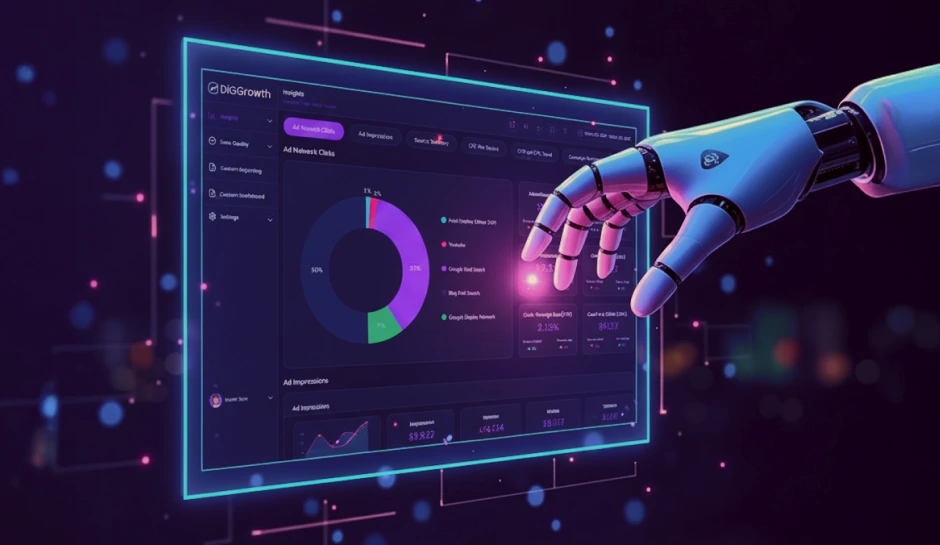Get Started with Looker Studio Analytics: Create Powerful Reports in Minutes
Drowning in data but thirsty for insights? Looker Studio Analytics is your life raft! This user-friendly platform empowers anyone, regardless of technical expertise, to transform website and marketing data into clear, informative visuals. This beginner's guide dives into Looker Studio's functionalities, helping you get started and leverage its power to make data-driven decisions that propel your business forward. Read on.
Every interaction, transaction, and click generates valuable information about your business, customers, and website. However, staring at raw numbers on spreadsheets can be overwhelming. How do you turn this data into actionable insights that drive informed decisions?
Enter Looker Studio Analytics, your friendly neighborhood tool for transforming data into clear, understandable visuals. Looker Studio (formerly known as Google Data Studio) is a free, user-friendly platform that allows anyone, regardless of technical expertise, to create beautiful and informative dashboards and reports.
This blog aims to provide a comprehensive guide on using Looker Studio for analytics. Whether you are a beginner or an experienced user, this guide will help you understand the core features of Looker Studio, how to get started, and best practices for maximizing its potential.
Leveraging Business Intelligence with Looker Studio Analytics
Business Intelligence (BI) is a cornerstone in modern digital marketing and website analysis strategies. By leveraging this analytical powerhouse, companies translate vast amounts of data into a competitive edge, driving smarter business decisions that directly impact growth and profitability. The infusion of BI through Looker Studio Analytics revolutionizes how organizations perceive and interact with their data landscapes.
Integrating Google Analytics 4 data into Looker Studio for enhanced BI
Integrating Google Analytics 4 (GA4) data with Looker Studio can significantly enhance your business intelligence (BI) capabilities. This integration allows you to create comprehensive dashboards that combine data from multiple sources, providing deeper insights and more informed decision-making. Here’s how you can connect GA4 data to Looker Studio step-by-step.
Steps to Integrate GA4 Data into Looker Studio
- Ensure Permissions:
- Make sure you have at least Read & Analyze permission for the Google Analytics 4 property you want to connect.
- Sign In to Looker Studio:
- Go to the Looker Studio homepage and sign in with your Google account.
- Create a New Data Source:
- On the Looker Studio home page, click the “Create” icon in the top left corner.
- Select “Data Source” from the dropdown menu.
- Select the Google Analytics Connector:
- In the list of connectors, find and select the “Google Analytics” connector.
- If prompted, authorize Looker Studio to access your Google account.
- Choose Your GA4 Account and Property:
- Select the Google account that contains your GA4 property.
- Choose the GA4 property you want to connect to Looker Studio.
- Connect the Data Source:
- Click “Connect” in the upper right corner to finalize the connection.
- The data source fields panel will appear, indicating that the data source is now connected to your dataset.



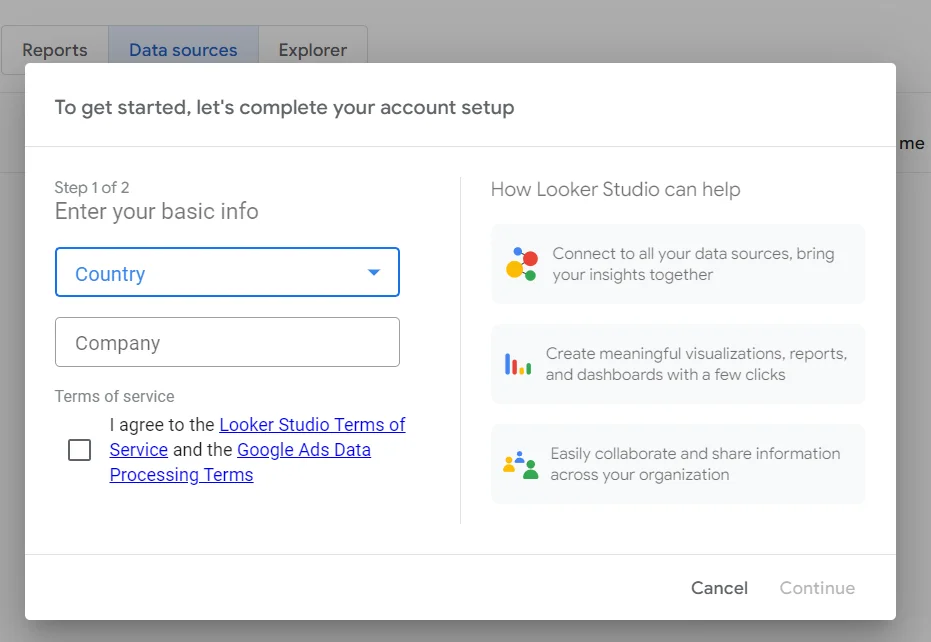


Benefits of Integrating GA4 with Looker Studio
- Unified Data View:
- Advanced Visualization:
- Enhanced Analysis:
- Real-Time Insights:
Combining GA4 data with other data sources in Looker Studio provides a holistic view of your business performance, breaking down data silos and offering a more complete picture.
Looker Studio’s advanced visualization tools enable you to create interactive and customizable dashboards, making it easier to interpret GA4 data and share insights with stakeholders.
Utilize Looker Studio’s powerful analytical capabilities, such as custom calculations and predictive analytics, to extract more value from your GA4 data.
GA4’s event-based data model allows for real-time tracking of user interactions. Looker Studio can help monitor key metrics as they happen, enabling more agile and responsive decision-making.
Streamlining with BigQuery Integration
BigQuery, Google Cloud’s enterprise data warehouse, performs rapid SQL queries and interacts fluently with Looker Studio to process large datasets efficiently. Using BigQery, end-users analyze huge volumes of data from sources like Google Analytics 4, without the need for a separate infrastructure.
Integrating BigQuery and Looker Studio offers a potent platform for business intelligence. Seamless access to real-time insights from large datasets transforms decision-making processes. Data usually constrained by volume, velocity, and variety becomes manageable, promoting robust analysis.
- Data-handling efficiency:
- Scalability:
- Cost-effectiveness:
- Speed:
BigQuery handles the complexities of massive datasets that are typical of Google Analytics 4, allowing users to concentrate on deriving valuable insights.
As data demands grow, BigQuery scales accordingly, maintaining query performance and data transfer speeds.
Through its pay-as-you-go model, BigQuery provides a cost-effective solution for analytics projects of all sizes.
Instantaneously querying massive databases accelerates the analysis process, enabling businesses to act quickly on data-driven conclusions.
When merged with Looker Studio, BigQuery heightens an organization’s ability to handle and visualize data, regardless of the size of the datasets. This combination is a keystone for enterprises that thrive on deep-data initiatives.
Enhancing Data Connectivity with Data Connectors
Data connectors act as bridges, linking Looker Studio to many external databases, cloud services, and other data-generating applications. From SQL databases to CRM systems, these connectors allow you to pull in data without the complexities of traditional data integration techniques. Through a simplified yet powerful interface, customization and data source addition become tasks of ease and precision.
Connecting various data sources, including Google Analytics 4, for a comprehensive view
Harnessing the power of Google Analytics 4 alongside others is paramount for an in-depth understanding. When Looker Studio syncs with Google Analytics 4, users gain access to user-centric analytics, including customer life cycle reporting from acquisition to retention. The resultant mosaic of analytics illuminates user interactions, providing clarity on performance metrics that guide strategic planning.
- Data streams from social media platforms reveal marketing campaigns’ reach and engagement efficacy.
- E-commerce transactions can be tracked in real-time, offering insights into buying behaviors and sales trends.
- Customer support platforms provide visibility into service response times and customer satisfaction levels.
Data Blending for Comprehensive Insights
Through Looker Studio, data blending involves merging data from different sources, such as Google Analytics 4 and CRM systems. This approach allows for a more nuanced analysis, revealing the multifaceted impact of marketing campaigns on customer behavior. The benefits of this method encompass improved decision-making due to the richness of combined data and the ability to uncover insights across various segments and touchpoints.
Practical Examples of Blending Analytics 4 Data with Other Sources
Integrating Google Analytics 4 (GA4) data with other data sources in Looker Studio can provide a more comprehensive view of your business performance. By combining GA4 data with various data sets, you can uncover deeper insights and make more informed decisions. Here are some practical examples of blending GA4 data with other sources:
-
GA4 and CRM Data
- Objective:
- Steps:
- Connect GA4 data to Looker Studio to track user interactions and engagement on your website.
- Integrate your Customer Relationship Management (CRM) system data to analyze customer profiles, purchase history, and lifetime value.
- Create a dashboard that combines GA4 metrics (e.g., user sessions, bounce rate) with CRM metrics (e.g., customer acquisition cost, customer lifetime value).
- Benefits:
- Identify which marketing channels bring in the highest value customers.
- Optimize marketing campaigns based on customer behavior and profitability.
Understand customer behavior and lifetime value.
-
GA4 and E-commerce Platform Data
- Objective:
- Steps:
- Connect GA4 data to track user behavior on your e-commerce site, including product views and add-to-cart events.
- Integrate data from your e-commerce platform (e.g., Shopify, WooCommerce) to analyze sales performance and inventory levels.
- Create a dashboard that combines GA4 data (e.g., product page views, checkout abandonment) with e-commerce data (e.g., total sales, average order value).
- Benefits:
- Identify high-performing products and optimize inventory management.
- Analyze the customer journey from product view to purchase to improve conversion rates.
Improve product performance and sales strategies.
-
GA4 and Social Media Analytics
- Objective:
- Steps:
- Connect GA4 data to track website traffic and user interactions from social media channels.
- Integrate data from social media analytics platforms (e.g., Facebook Insights, Twitter Analytics) to measure the engagement and reach of your social media campaigns.
- Create a dashboard that combines GA4 data (e.g., traffic from social media, conversion rates) with social media metrics (e.g., likes, shares, comments).
- Benefits:
- Assess the effectiveness of social media campaigns in driving website traffic and conversions.
- Optimize social media strategies based on performance data.
Measure the impact of social media campaigns on website traffic and conversions.
-
GA4 and DiGGrowth
- Objective:
- Steps:
- Go to the DiGGrowth dashboard and navigate to Settings.
- Click on the Integration option under the Settings tab.
- In the list of connectors, go to the Web Analytics section.
- Click on “New Accounts” and add the relevant GA4 information.
- Save your changes after you’ve finished adding the information.



- Benefits:
- Gain insights from both web analytics and growth metrics in one place.
- Optimize growth strategies by understanding how web analytics impact overall business performance.
Combine web analytics with growth metrics for a comprehensive business performance overview.
Pro Tip- By blending GA4 data with other data sources in Looker Studio, you can gain a richer and more nuanced understanding of your business performance. This comprehensive approach to data analysis helps you make more informed decisions, optimize strategies, and ultimately drive better business results.
Accelerate Your Analytics with Looker Studio Templates
Looker Studio, formerly Google Data Studio, offers an array of pre-designed report templates specially tailored for website and marketing analytics. These templates serve as a starting point for analysts and marketers, providing a standardized framework to visualize data swiftly. With these at the ready, individuals and teams bypass the initial setup phase, diving straight into analysis.
Advantages of Leveraging Templates in Looker Studio
- Time Efficiency:
- Consistent Branding:
- Quality Benchmarks:
- Scalability:
Templates significantly reduce the time required to create reports from scratch. Implementing a fully designed report structure allows users to publish analyses promptly, facilitating on-time decision-making.
Using templates ensures brand consistency across reports. Organizations can maintain uniform fonts, colors, and layouts, reinforcing brand identity with every analysis shared.
Templates are often crafted with best practices in mind, setting a high-quality standard for all subsequent reporting operations.
When using templates, replication and adjustment for different datasets or needs becomes straightforward, contributing to a scalable analytics process.
Pro Tip- To utilize these templates for website and marketing analytics, select a template that aligns with your objectives. Subsequently, connect your data sources, such as Google Analytics or CRM software, to populate the report with your data. Customize the template by adding or modifying charts and metrics to meet your specific analysis requirements. Sharing these reports within your organization or with clients promotes informed discussions and collaborative decision-making, highlighting the integrated collaboration features Looker Studio offers.
Managing Access Control and Sharing Options
Looker Studio provides a robust framework for managing permissions, ensuring that sensitive data remains secure while allowing for collaboration and sharing of marketing and website reports. Defining who has access to the analytics reports affects the integrity of the data and its insights. Therefore, understanding the permission settings in Looker Studio is integral in maintaining control over data access.
Exploring the Various Permission Settings within Looker Studio
| Role | General Capabilities |
|---|---|
| Viewer | View reports and interact with controls, view the data source schema |
| Editor | All Viewer capabilities, modify reports and data sources, share reports and data sources |
| Owner | All Editor capabilities, delete reports or data sources, transfer ownership of reports or data sources |
| Viewer | View existing assets, folders, and the team workspace Trash |
| Contributor | All Viewer capabilities, edit and create assets and folders within the team workspace, move assets to team workspaces and view workspace members and roles, restore assets from the Trash |
| Content Manager | All Contributor capabilities, add or remove contributors from the workspace, move assets between folders within the same workspace and rename folders, remove assets to the Trash |
| Manager | All Content Manager capabilities, add or remove Contributors and Content Managers, change member access levels for the team workspace, manage asset movement and deletion within the workspace |
Best Practices for Sharing and Controlling Access to Marketing and Website Reports
Sharing and controlling access to marketing and website reports is crucial for maintaining data security and ensuring that insights are effectively communicated to the right stakeholders. Here are some best practices to consider:
- Role-Based Access Control (RBAC):
- Implement role-based access control to ensure that users have access only to the reports and data they need for their roles.
- Assign roles such as Viewer, Editor, and Owner based on responsibilities and level of access required.
- Need-to-Know Basis:
- Share reports and data only with individuals or teams who have a legitimate need to access them.
- Avoid granting unnecessary permissions to reduce the risk of data exposure.
- Use of Secure Channels:
- Share sensitive reports and data through secure channels, such as encrypted emails or password-protected portals.
- Avoid sharing sensitive information through unsecured methods like regular email or public file-sharing services.
- Audit Trails and Monitoring:
- Implement audit trails to track who accesses reports and when, helping to detect unauthorized access or suspicious activities.
- Regularly monitor access logs and review permissions to ensure they align with current roles and responsibilities.
- Regular Reviews and Updates:
- Conduct regular reviews of user access and permissions to ensure they are up to date.
- Update permissions promptly when roles change or when individuals no longer require access to specific reports or data.
- Training and Awareness:
- Provide training to users on data security best practices, including how to handle and share reports responsibly.
- Raise awareness about the importance of data privacy and the consequences of unauthorized data access or sharing.
- Data Masking and Anonymization:
- Use data masking techniques to anonymize sensitive information in reports, especially when sharing externally or with stakeholders who don’t need to see personally identifiable information (PII).
- Document Sharing Policies:
- Establish clear policies and guidelines for sharing reports and data within the organization.
- Document procedures for requesting access, sharing permissions, and handling data securely.
- Collaboration Tools with Access Controls:
- Use collaboration tools and platforms that offer robust access controls and permissions management.
- Ensure that access permissions can be customized to meet the specific needs of different teams and projects.
- Regular Security Assessments:
- Conduct regular security assessments and audits to identify vulnerabilities in your access control mechanisms.
- Address any identified weaknesses promptly to enhance overall data protection measures.
Enhancing Data Analysis with Custom Fields
Through calculated fields, Looker Studio transforms raw data into informative metrics. Crafting a calculated field necessitates an understanding of the platform’s available functions, which range from mathematical operations to complex string functions. Analyzing trends over time or calculating ratios and percentages becomes seamless as these custom metrics refine the scope of data interrogation.
Examples of Custom Calculations for Marketing and Website Performance Metrics
Marketing professionals may use custom calculations to gauge campaign effectiveness by creating fields that combine cost data with conversion information, leading to a precise cost-per-acquisition (CPA) metric. Similarly, custom calculations enhance website performance analysis by combining pageview data with user engagement metrics, fostering a nuanced bounce rate or average session duration.
- Conversion Rate:
- Customer Lifetime Value (CLV):
- Page Performance Score:
By dividing the number of conversions by the total number of visitors, you get an actionable insight into the effectiveness of online content.
Compile historical data on purchase frequency, average order value, and customer lifespan to calculate CLV, a predictor of profit margins and long-term business growth.
Combine metrics such as load time, interaction events, and exit rates to craft a custom score reflecting user experience on a webpage.
Through such applications, custom fields significantly elevate the analytical capacity of Looker Studio, leading to data-driven decisions that are precisely aligned with business goals.
Key Takeaways
- Looker Studio Analytics enhances data visualization and accelerates decision-making through robust features.
- Integration with Google Analytics 4 and Google Cloud enables comprehensive analytics capabilities.
- Detailed reporting, interconnected data sources, and customizable visualizations are foundational for data interpretation.
- Interactivity in insights empowers users to derive actionable strategies from data.
- Automated analytics and intuitive dashboards streamline workflows and enhance agility in data handling.
Conclusion
The transformative power of Looker Studio Analytics lies in its ability to redefine how businesses analyze and interpret website and marketing data. Organizations gain clarity and precision in their data-driven decisions by leveraging advanced intelligence and seamless integrations with Google Analytics 4 and Google Cloud. Looker Studio simplifies complex data analysis and fosters a culture of informed decision-making through intuitive dashboards and interactive insights.
Integrate Looker Studio Analytics into your data strategy today and unlock deeper insights for strategic business decisions.
Contact info@diggrowth.com to learn how Looker and Google’s advanced analytics solutions can elevate your organization’s data proficiency.
Ready to get started?
Increase your marketing ROI by 30% with custom dashboards & reports that present a clear picture of marketing effectiveness
Start Free Trial
Experience Premium Marketing Analytics At Budget-Friendly Pricing.

Learn how you can accurately measure return on marketing investment.
Additional Resources
How Predictive AI Will Transform Paid Media Strategy in 2026
Paid media isn’t a channel game anymore, it’s...
Read full post postDon’t Let AI Break Your Brand: What Every CMO Should Know
AI isn’t just another marketing tool. It’s changing...
Read full post postFrom Demos to Deployment: Why MCP Is the Foundation of Agentic AI
A quiet revolution is unfolding in AI. And...
Read full post postFAQ's
Looker Studio Analytics (formerly Google Data Studio) is a free, user-friendly platform that helps you transform raw data into clear, understandable visuals like dashboards and reports. This empowers you to gain valuable insights from your website and marketing data to make informed decisions.
Getting started with Looker Studio is simple! You just need a Google account to sign up and access the platform. Looker Studio offers pre-designed report templates to jumpstart your analysis, and its intuitive interface makes it easy to create custom reports and dashboards.
Integrating GA4 data with Looker Studio unlocks a wealth of benefits. It allows you to create comprehensive dashboards that combine data from multiple sources, providing deeper insights into user behavior and website performance. Looker Studio's advanced visualization tools also help you interpret your GA4 data more effectively and share insights with stakeholders.
Security is crucial! Looker Studio offers role-based access control (RBAC) to ensure users only access reports relevant to their roles. Share reports only with those who need them, use secure channels for sharing sensitive data, and implement audit trails to track access. Regularly review user permissions and provide training on data security best practices.
Looker Studio empowers you to create calculated fields using formulas and functions. This transforms raw data into meaningful metrics that refine your analysis. For example, calculate cost-per-acquisition (CPA) by combining cost data with conversion information or create a custom page performance score based on metrics like load time and user engagement. These custom fields unlock deeper insights and data-driven decision-making.