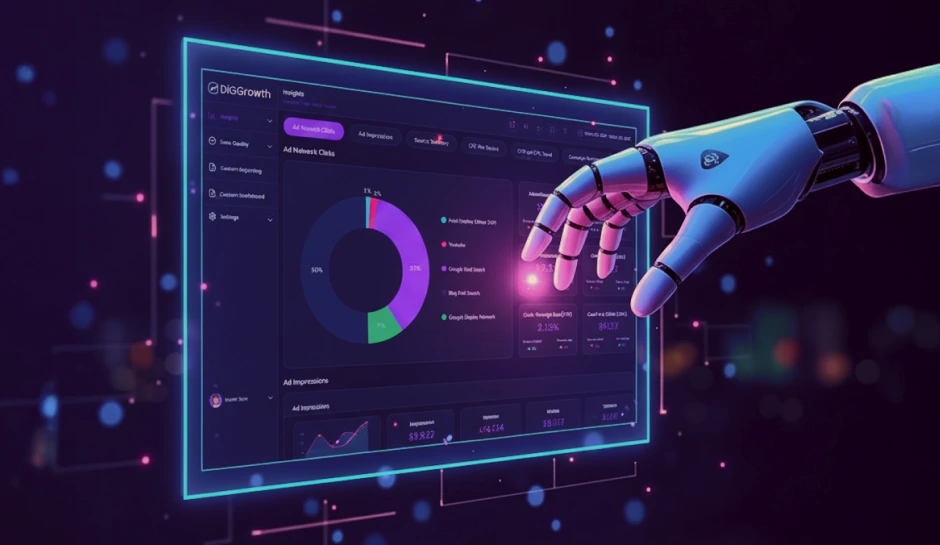How to Connect Google Search Console to Looker Studio: A Step-by-Step Guide
Are you looking to enhance your website's SEO strategy? Connecting Google Search Console with Looker Studio can unlock valuable insights and streamline your data analysis process. Learn how to set up this integration and leverage advanced reporting capabilities to drive significant improvements in search engine visibility.
Understanding your website’s search engine optimization (SEO) performance is crucial for success. However, traditional data analysis methods can be time-consuming and leave you grappling with raw numbers that are difficult to translate into actionable strategies.
The good news? A powerful solution exists to bridge this gap. Seamlessly connecting Google Search Console (GSC) with Looker Studio enables you to unlock valuable SEO data and transform it into clear, visually compelling reports. This empowers you to gain deeper insights into your website’s health, identify optimization opportunities, and make data-driven decisions that drive significant traffic improvements.
This blog post will guide you through the straightforward process of connecting these tools, equipping you with the knowledge to transform your SEO approach and gain a competitive edge.
Understanding Google Search Console and Looker Studio
What is Google Search Console?
Google Search Console (GSC) is a free tool provided by Google that helps you monitor, maintain, and troubleshoot your website’s presence in Google Search results. GSC provides a wealth of information about your website’s search traffic and performance, including:
- Search Traffic Data:
- Index Coverage Reports:
- Security Issues:
Insights into which queries bring users to your site, how often your site appears in search results, and which queries have the highest click-through rates.
Information about which pages of your site have been indexed by Google and any issues encountered during the indexing process.
Alerts about any security problems detected on your site, such as malware or hacking attempts.
Mobile Usability: Reports on how mobile-friendly your site is and any issues that might affect the mobile user experience.
What is Looker Studio?
Looker Studio (formerly Google Data Studio) is a powerful data visualization tool that allows you to create interactive, customizable reports and dashboards. It provides an intuitive interface for connecting various data sources and presenting data visually appealingly. Key features of Looker Studio include:
- Data Integration:
- Customizable Reports:
- Interactivity:
- Collaboration:
- Automation:
Ability to connect to various data sources, including Google Analytics, Google Ads, Google Sheets, and Google Search Console.
Create tailored reports with various visualizations, such as charts, graphs, tables, and geo-maps.
Add interactive elements like filters, date range controls, and clickable elements to make your reports more engaging and user-friendly.
Share reports with team members or clients, allowing for collaborative analysis and decision-making.
Set up scheduled email delivery of reports to keep stakeholders updated with the latest data insights.
Prerequisites for Connecting Google Search Console to Looker Studio
Before you start connecting Google Search Console to Looker Studio, ensure you have the following prerequisites in place:
Google Account Setup
You need a Google account to access Google Search Console and Looker Studio. If you don’t have one, you can easily create it by visiting the Google account creation page.
Access to Google Search Console
Ensure you can access Google Search Console for the website you want to integrate with Looker Studio. If your site is not already added to Google Search Console, follow these steps:
- Sign in to Google Search Console:
- Add a Property:
- Verify Ownership:
Go to the Google Search Console login page and sign in with your Google account.
Click the “Add Property” button and enter your website’s URL.
Google provides several methods to verify ownership of your site, such as HTML file upload, HTML tag, Google Analytics, or Google Tag Manager.
Access to Looker Studio
Ensure you have access to Looker Studio. If you haven’t used Looker Studio before, you can access it using your Google account:
- Sign in to Looker Studio:
- Familiarize Yourself with the Interface:
Go to the Looker Studio login page and sign in with your Google account.
Take some time to explore the Looker Studio interface, including how to create new reports and add data sources.
Steps to Connect Google Search Console to Looker Studio
Integrating Google Search Console with Looker Studio allows you to create comprehensive, data-driven reports that offer insights into your site’s performance on Google Search. Here’s a step-by-step guide to setting up this connection:
Step 1: Sign in to Looker Studio
- Access Looker Studio:
- Create a Data Source:
Go to the Looker Studio homepage and sign in with your Google account.
On the top left, click the Create icon, then select Data Source.
Step 2: Add Google Search Console as a Data Source
- Select the Connector:
- Authorize Access:
- Choose Your Site:
- Select The Appropriate Data Source:
- Choose Search Type:
- Connect Data Source:
In the list of connectors, select the Search Console connector.
If prompted, click AUTHORIZE to allow Looker Studio to access your Google Search Console data.
In the Sites panel, select the site you want to connect. Ensure you are signed in with the same Google account and have at least view permissions on the Search Console property.
In the Tables panel, opt for either Site Impressions or URL Impressions.
In the Search Type panel, select the default search type (e.g., web, image, video, news).
Click CONNECT in the upper right corner. The data source fields panel will appear, indicating that the data source is now connected to your data set.
Step 3: Configure the Data Source
- Rename Fields and Add Descriptions:
- Set Data Credentials:
- Owner’s Credentials:
- Viewer’s Credentials:
Use the data source fields panel to rename, add descriptions, create calculated fields, and change data types and aggregations as needed.
At the top of the fields panel, configure who can see the data:
Allows other users to view or create reports without needing their access to the data set.
Users must provide credentials to access the data set.
Step 4: Create a New Report from the Data Source
- Create Report:
- Add Data Source to Report:
- Build Visualizations:
In the upper right corner, click CREATE REPORT. The report editor will appear.
Click ADD TO REPORT to include the data source in your report.
You can now create charts and controls using data from the connected data source.
Customizing and Visualizing Data in Looker Studio
Adding Charts and Tables to Visualize Google Search Console Data
- Open Your Report:
- Add a Chart:
- Select Data Source:
- Configure Dimensions and Metrics:
- Customize Appearance:
In Looker Studio, open the report where you have connected the Google Search Console data source.
Click the Add a Chart button in the toolbar. Choose from various chart types such as line, bar, pie, and tables.
Select your Google Search Console data source in the chart configuration panel.
Drag and drop dimensions (e.g., Query, Page, Country) and metrics (e.g., Clicks, Impressions, CTR) into the chart’s configuration fields.
Use the style tab to customize the chart’s appearance, including colors, labels, and font sizes.
Customizing Data Ranges, Dimensions, and Metrics
- Set Date Range:
- Add Custom Dimensions:
- Adjust Metrics:
Use the Date Range Control to specify the period for your data. This can be set to fixed ranges (e.g., last 7 days) or dynamic ranges (e.g., last 30 days).
Create new dimensions by combining existing ones or applying transformations. For example, create a new dimension to group pages by category.
Modify existing metrics or create calculated fields. For instance, you can create a metric for an average position by dividing the total position by the number of queries.
Applying Filters to Focus on Specific Data
- Add Filter Control:
- Configure Filter:
- Apply Predefined Filters:
- Exclude Null Values:
In the toolbar, click Add a control, then select Filter Control.
Choose the dimension you want to filter by, such as Query or Country. This allows users to filter the data displayed in the charts interactively.
Apply predefined filters directly to charts and tables. For example, filter out queries with less than 10 clicks or impressions.
Use filters to exclude null values from specific dimensions, ensuring your data is clean and accurate.
Using Looker Studio Features to Enhance the Report
- Scorecards:
- Trend Lines:
- Geo Maps:
- Interactive Elements:
- Combining Data Sources:
Add scorecards to display key metrics at a glance, such as total clicks, impressions, CTR, and average position.
Use line charts with trend lines to visualize changes in performance over time. This helps identify patterns and trends in your data.
Incorporate geo maps to visualize data by location. This is particularly useful for understanding the geographic distribution of search traffic.
Add interactive elements like dropdowns, sliders, and clickable filters to make your reports more engaging and user-friendly.
Enhance your report by combining Google Search Console data with other sources, such as Google Analytics or Google Ads. This provides a more comprehensive view of your website’s performance.
Best Practices for Reporting and Analysis
Regularly Updating Reports to Reflect the Latest Data
- Scheduled Refreshes:
- Real-time Monitoring:
Set up automated data refresh schedules in Looker Studio to ensure your reports always reflect the most recent insights. This feature eliminates manual updates, keeping your analysis up-to-date.
Monitor key metrics such as clicks, impressions, click-through rate (CTR), and average position regularly to track performance trends. Adjust date ranges dynamically to capture both short-term fluctuations and long-term patterns effectively.
Combining Google Search Console Data with Other Sources for Comprehensive Analysis
- Integrating Google Analytics:
- Incorporating Google Ads Insights:
- Utilizing Cross-platform Data:
Merge Google Search Console data with Google Analytics to gain a holistic view of user behavior across organic and paid search channels. This integration reveals how search traffic interacts with your site’s content and impacts conversions.
Include Google Ads data to analyze the synergy between organic and paid search strategies. This comprehensive approach enables deeper insights into campaign effectiveness and ROI.
Integrate data from platforms like social media analytics, CRM systems, and email marketing tools to correlate digital marketing efforts. This broader perspective helps identify cross-channel trends and optimize overall marketing strategies.
Sharing Reports Effectively with Stakeholders
- Interactive and Accessible Reports:
- Collaborative Access:
- Customizable Delivery:
Share interactive reports, allowing stakeholders to explore data intuitively. Provide filtering options, date range selectors, and drill-down capabilities to empower stakeholders with actionable insights.
Use Looker Studio’s sharing features to grant controlled access to team members, clients, and executives. Customize user permissions to ensure data security while promoting collaboration.
Tailor automated email reports to deliver key insights directly to stakeholders’ inboxes. Include contextual analysis and actionable recommendations to facilitate informed decision-making.
Setting Up Automated Email Reports
- Streamlined Communication:
- Personalized Insights:
- Optimized Frequency:
Establish scheduled email delivery of reports to streamline communication and ensure stakeholders stay informed without manual intervention.
Customize email content to highlight significant trends, performance milestones, and strategic implications. This personal touch adds value by focusing attention on critical areas of improvement.
Determine report delivery frequency based on stakeholder preferences and operational needs. Choose from daily, weekly, or monthly updates to align with decision-making cycles and reporting cadences.
Pro Tip- Integrate Looker Studio with Google Cloud’s Data Studio for enhanced visualization capabilities and advanced data manipulation. This combination allows for seamless integration of various data sources, providing deeper insights into your SEO performance and enabling more sophisticated reporting and analysis.
Troubleshooting Common Issues
- Authorization Errors:
- Data Source Configuration:
- API Limits and Quotas:
If you encounter authorization errors when connecting Google Search Console to Looker Studio, ensure that you have granted the necessary permissions to access your Google Search Console data. Reauthorize the connection if needed and verify that you use the correct Google account credentials.
Double-check the configuration settings in Looker Studio, such as site selection and data type (Site Impression vs. URL Impression). Ensure that the selected properties and metrics align with your reporting requirements.
Monitor API limits imposed by Google Search Console. If you exceed quotas, data retrieval may be temporarily restricted. Adjust data fetching schedules or increase API quotas through Google’s Developer Console.
Ensuring Data Accuracy and Consistency
- Cross-platform Validation:
- Sampling Considerations:
- Error Handling:
Compare data from Google Search Console with Google Analytics and other sources to validate accuracy. Address discrepancies promptly by identifying root causes and adjusting integration settings or data filters.
Be aware of data sampling practices in Google Search Console, especially for large datasets. Use sampling adjustments or aggregate data to maintain consistency in analysis results across different time frames and metrics.
Implement error monitoring mechanisms to detect anomalies or data discrepancies early. Set up alerts or notifications within Looker Studio to notify stakeholders about potential data quality issues that require attention.
Tips for Optimizing Performance
- Query Optimization:
- Dashboard Design:
- Scheduled Refreshes:
Optimize query performance by refining data filters, reducing unnecessary dimensions or metrics, and leveraging caching options within Looker Studio. Improve query efficiency to minimize load times and enhance user experience.
Design dashboards and reports with usability in mind. Limit the number of visualizations per page, use appropriate chart types for data representation, and organize content logically to facilitate intuitive navigation and understanding.
Schedule data refreshes during off-peak hours to minimize disruption and ensure timely report data updates. Adjust refresh intervals based on data volatility and stakeholder requirements to maintain relevance and accuracy.
Key Takeaways
- Streamlined Data Integration: Connecting Google Search Console with Looker Studio enables seamless integration of SEO data, empowering users to create insightful reports effortlessly.
- Visual Data Representation: Looker Studio offers customizable visualizations like charts and graphs, allowing users to interpret SEO metrics intuitively and identify optimization opportunities.
- Collaborative Analysis: The platform supports collaborative analysis by enabling shared access to reports and fostering informed decision-making among teams and stakeholders.
- Automated Insights: Scheduled email delivery of reports ensures stakeholders receive timely updates, enhancing operational efficiency and decision-making processes.
- Comprehensive Performance Monitoring: Integrating Google Analytics with Google Search Console data provides a holistic view of website performance, facilitating comprehensive SEO analysis and strategy refinement.
Conclusion
Integrating Google Search Console with Looker Studio revolutionizes how businesses analyze and optimize their SEO strategies. By harnessing the robust capabilities of these tools, organizations can convert complex data into clear, actionable insights. This empowers teams to make informed decisions, enhance website visibility, and ultimately substantially improve search engine performance. Embrace the power of data-driven SEO with Google Search Console and Looker Studio to stay ahead in the digital landscape.
Ready to transform your SEO strategy and gain a competitive edge? Talk to Us!
Contact our DiGGrowth experts today to discuss how we can help you leverage the power of Google Search Console and Looker Studio. We’ll work with you to develop a customized SEO strategy that delivers measurable results. Reach out to us at info@diggrowth.com today.
Ready to get started?
Increase your marketing ROI by 30% with custom dashboards & reports that present a clear picture of marketing effectiveness
Start Free Trial
Experience Premium Marketing Analytics At Budget-Friendly Pricing.

Learn how you can accurately measure return on marketing investment.
Additional Resources
How Predictive AI Will Transform Paid Media Strategy in 2026
Paid media isn’t a channel game anymore, it’s...
Read full post postDon’t Let AI Break Your Brand: What Every CMO Should Know
AI isn’t just another marketing tool. It’s changing...
Read full post postFrom Demos to Deployment: Why MCP Is the Foundation of Agentic AI
A quiet revolution is unfolding in AI. And...
Read full post postFAQ's
Yes, Looker Studio allows you to connect multiple websites from Google Search Console. Each website can be added as a separate data source, providing comprehensive insights into the performance of different domains or subdomains.
Looker Studio ensures data security by using OAuth authentication to connect to Google services like Search Console. This method securely authorizes data access without storing credentials, maintaining the integrity and privacy of your SEO data.
Looker Studio supports scheduled data refreshes, but real-time updates directly from Google Search Console are unavailable. Data refresh intervals can be customized to ensure that reports reflect the most current SEO performance metrics available at regular intervals.
Looker Studio allows you to export reports in formats, such as PDF, CSV, and Excel. This feature facilitates easy sharing of insights with stakeholders who may not have direct access to the Looker Studio platform.
Looker Studio retrieves Google Search Console data through its API, which may have rate limits and quotas imposed by Google. Users should monitor API usage to avoid exceeding limits that could temporarily restrict data retrieval.
Looker Studio offers different pricing plans, including free options for basic use and paid plans with additional features and capabilities. Integrating Google Search Console data is typically included in these plans, but users should review specific pricing details on the Looker Studio website or contact sales for more information.