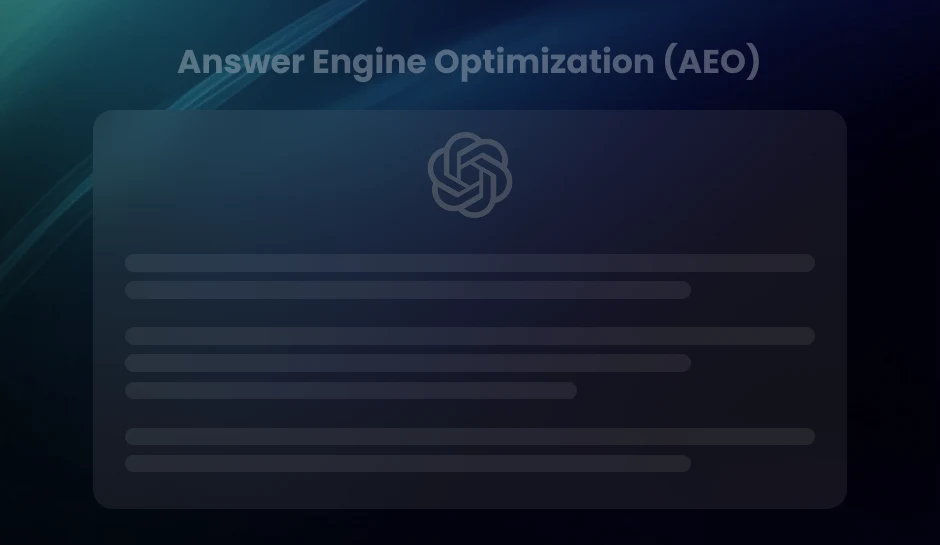Unlock the Potential of Data with Looker Studio
Discover how to harness Looker Studio to transform raw data into interactive, insightful visualizations. Easily create dynamic reports for smarter, data-driven decisions, enhancing your reporting process from start to finish.
Looker Studio, formerly Google Data Studio, is a premier tool for transforming complex datasets into customizable reports and dashboards. The platform provides a canvas for in-depth data analysis and sharing, allowing organizations to unearth insights and drive decision-making. With its robust integration capabilities, Looker Studio seamlessly merges data from various sources, including Google Sheets, Analytics, and databases.
The platform facilitates the creation of visually compelling and interactive reports and enhances collaboration, simplifying information sharing across teams. As users navigate various visualization options, Looker Studio turns raw data into strategically arranged metrics and trends that propel informed strategies and actions.
Unwrap the Potential of Looker Studio with These Account Setup Steps
Welcome to the threshold of data visualization excellence. By choosing Looker Studio, you align yourself with a powerful tool for turning data into actionable insights. The journey begins with setting up a Looker Studio account and unlocking vast data analysis and reporting possibilities.
Creating Your Looker Studio Account: A Step-by-Step Guide
Sign up for a new account to initiate your Looker Studio journey. If you possess a Google account, you are a few clicks away from activating Looker Studio. Navigate to the Looker Studio website and select ‘Start for free.’ Following this, sign in with your Google credentials. Google will then guide you through the process, asking permission to integrate your data with Looker Studio.
System Requirements and Prerequisites for Looker Studio
Before beginning, confirm that your system meets the software requirements. Looker Studio demands a stable internet connection and a compatible web browser, such as the latest versions of Google Chrome, Mozilla Firefox, or Apple Safari. Ensure your browser is up-to-date to evade technical issues.
Master the Art of Data Integration in Looker Studio
Connecting Looker Studio to various data sources marks the first step toward building insightful reports. Users can pull data from platforms such as Google Sheets, Google Analytics, and SQL databases, providing a seamless integration experience. The process begins with selecting the ‘Add Data’ option in Looker Studio, which triggers a menu showcasing numerous pre-built connectors. For a Google Sheets data source, selecting the respective connector will prompt access to the user’s Google Sheets files. Similarly, choosing the Google Analytics connector will require authorization and selecting the right account, property, and view. The platform supports connections to popular databases for SQL databases, requiring the relevant credentials and connection parameters.
Users should establish clear naming conventions to manage and organize data sources efficiently. This ensures that source names are descriptive and distinguishable. Organizing data sources into folders can also aid in streamlining project navigation. Should users encounter issues with data connections, these often stem from permission errors, expired credentials, or incorrect data formats. Verifying access rights, updating credentials, and ensuring the data matches Looker Studio’s expected format often resolve these issues.
- Data Source Management Tip:
- Organizational Advice:
- Troubleshooting Hint:
Use each data source’s advanced settings to control caching, adjust field types, and refine aggregation methods.
Regular audits of data sources can prevent clutter and potential confusion, especially in team environments.
When facing persistent data connection problems, consulting the ‘Resource’ section in Looker Studio or engaging with the community forums may offer valuable insights.
Pro Tip- Leverage Looker Studio’s field editing options to clean and structure your data within the platform, reducing the need for external data manipulation. This keeps your workflows efficient and your reports more accurate.
Embark on Your Looker Studio Report Journey
Creating a new report in Looker Studio commences with a decision: start with a blank canvas or harness the efficiency of pre-existing templates. To initiate from scratch, locate and click the ‘Blank Report’ option after signing into Looker Studio. Should time or experience not be abundant, choose a template from the template gallery and click the ‘Use Template’ button.
Once the foundation of your report is laid, thoughtful consideration of the layout and design ensures clarity and coherence. An effective approach involves:
- Aligning visual elements.
- Consistently using color schemes for branding.
- Strategically placing charts for storytelling flow.
Use the grid layout to organize your components, ensuring readability and aesthetic appeal.
Incorporating key elements into your report provides a scaffold for your analytical story. A title page with a brief overview sets the context, including headers and footers, and provides structural familiarity to readers. Date range filters are essential for temporal analysis, while a table of contents offers navigational ease in extensive reports. Each page within the report should address a unique insight or data perspective to maintain engagement.
Acknowledging these practices streamlines the creation process and primes your report to be a valuable asset in data-driven decision-making. As you integrate new elements, engage with interactive features like asking questions or reflecting on the insights offered, which maintains a connection with your audience and ensures the utility of your report.
Pro Tip- Start your report by outlining the key insights you want to deliver. This keeps your design focused and ensures each chart or visual element serves a clear purpose, driving data-driven storytelling from the beginning.
Mastering Charts and Graphs in Looker Studio
Navigate to Looker Studio’s array of charts and graphs that display data visually. Choices range from bar charts and line graphs to scatter plots and geographical maps. Each type offers a unique way to represent data and insights.
Selecting the Appropriate Chart Type
Analyze your data’s characteristics to determine the most effective graphical representation. For example, line charts can illustrate trends over time, while pie charts can demonstrate percentages or proportions within a whole.
Aligning Charts with Your Brand and Message
Customization tools allow you to tailor charts to reflect your brand’s color scheme and style. Utilize the theme and layout settings to ensure consistency throughout your report. Alter fonts, colors, and legend positioning to create a cohesive visual experience.
- Bar charts:
- Line graphs:
- Pie charts:
- Geo maps:
Useful for comparing quantities across different categories.
Ideal for showing changes and trends over time.
Best for illustrating parts of a whole.
Offer geographical data visualization.
Employ these graphical tools in Looker Studio to transform complex data into clear, digestible visuals. Accurate representation leads to better decision-making and deeper insights.
Pro Tip- When using multiple chart types in a report, maintain consistency in design elements like color palettes and font styles. This strengthens your report’s visual appeal and enhances the viewer’s ability to focus on the data without distractions.
Master the Dynamics: Filters and Controls in Looker Studio
Filters and controls serve as the nerves of interactive reporting. They respond to user inputs and redraw visual elements in real-time, providing tailored insights. Embedding these tools into reports enhances user engagement and produces answers to specific queries by isolating relevant data segments.
The Integration of Filters and Controls
Filters are intended to refine data presented in reports and can be implemented at various levels—from single visualizations to entire pages. A dropdown menu, for instance, enables viewers to select a specific value that influences the data displayed. Similarly, a date range selector can be customized to fit reporting needs, allowing users to drill down on performance within a period they define.
Customization Techniques for Diverse Scenarios
To cater to different scenarios, filters can be configured for diverse use cases. One can set up a filter to focus on a certain geographic region, allowing users with multi-national data to explore localized metrics interactively. Alternatively, filters can be designed to sort content by categories such as age, gender, or product type, offering businesses the utility to examine market segments intimately.
Dynamic Reports That Elevate Data Stories
- Revenue insights segmented by product lines reveal how consumer preferences shift over time.
- A campaign performance dashboard includes a multi-select filter for marketing channels, enabling a layered analysis of campaign outreach and efficacy.
- Customer satisfaction indicators dissected by service points illustrate where operations excel or need improvement.
With the right implementation, Looker Studio transforms raw data into vibrant, interactive data stories, steering businesses toward data-driven decisions. The conscious deployment of filters and controls will streamline reporting workflows and amplify the value of data within the organization.
Pro Tip- Combine multiple filters, such as date range and category filters, to give users more control over data exploration. This layered approach helps uncover deeper insights by allowing users to view different data segments simultaneously, enhancing the report’s interactivity and value.
Mastering Looker Studio with Report Templates
Looker Studio offers a selection of report templates for a quick start to visualizing data. Users can access these through the template gallery, where applying your desired template to a new report simply takes a few clicks. Once a template is selected, Looker Studio will prompt the connection of data sources, allowing the template to populate with live data.
Adapting templates to align with specific narratives and visual identity necessitates changes in design elements. It may include adjusting the color scheme and font styles and incorporating logos to reflect company branding. Moreover, changing layouts and metrics to highlight the most relevant data stories ensures the template serves its intended purpose efficiently.
Tailoring a template bears the advantage of creating a unique report structure that can be saved for consistent use across future reports. Users can save these custom templates in their Looker Studio account, streamlining report creation and maintaining brand consistency throughout all analytics presentations.
- Locate the ‘Template Gallery’ within Looker Studio to explore the available options.
- Select and apply a template that best fits the initial reporting needs.
- Modify the visual elements, including color palettes and fonts, to personalize the template.
- Reposition or add chart elements to align with the intended data storytelling approach.
- Once adjustments are finalized, use the ‘Save As Template’ option to preserve the custom design.
Expanding on customization, users can save these templates for streamlined and efficient creation of consistent reports. Further engagement can be facilitated by prompting reflection on which aspects of their data story are most crucial to highlight and how the template can be arranged to draw attention to these areas.
Pro Tip- Optimize the layout for your specific audience when customizing templates. Prioritize key insights and position the most critical charts at the report’s top to ensure that viewers immediately see the most relevant data. This will help drive attention to important metrics and enhance the impact of your presentation.
Master the Art of Teamwork in Looker Studio
Looker Studio transforms solitary data analysis into a collaborative experience. Users can share their insightful reports with colleagues or stakeholders, ensuring everyone can access the same information. Depending on the needs and roles of the collaborators, sharing reports can range from granting view-only access to enabling full editing rights.
Public Versus Private Reports: Share with Confidence
Users have control over the visibility of their reports. Setting a report to the public allows anyone with the link to view it, whereas private reports require specific Google accounts to be granted access. It ensures that sensitive data remains secure and accessible to authorized viewers.
Real-Time Collaboration: Streamline Your Workflow
Looker Studio’s robust suite of tools allows team members to collaborate on reports in real-time. Multiple users can edit the same report simultaneously, with changes being saved and updated dynamically. This feature is akin to collaborating on a Google Doc, where each member’s contributions are visible instantaneously, promoting a seamless workflow among the team.
Managing Access and Permissions: Tailored Control
Administering access to a report is straightforward. Users can assign roles like Viewer, Editor, or Owner, each with varying permissions. Viewers can see the report but cannot make changes, Editors have the power to modify and interact with the report, and Owners have full control, including the ability to manage sharing settings. This hierarchical approach to permissions enables teams to collaborate effectively while maintaining data integrity and governance.
- Setting a report to ‘View’ minimizes the risk of accidental changes, maintaining the report’s integrity.
- Editors can apply their expertise by manipulating data, adding new elements, or adjusting existing elements to reflect updated analysis.
- Owners retain ultimate control, ensuring the right people have the appropriate access at all times.
Effective collaboration in Looker Studio hinges on understanding and leveraging these tools and features. By doing so, teams can produce more comprehensive reports, make informed decisions more quickly, and foster a data-driven culture within their organization.
Pro Tip- When collaborating on reports, use Looker Studio’s version history to track changes and easily revert to previous versions if needed. This ensures that all modifications are intentional and prevents accidental data loss or misinterpretation.
Mastering Calculated Fields in Looker Studio
Leveraging calculated fields in Looker Studio transforms raw data into insightful metrics, fueling more sophisticated data analysis. You extract precisely what you need from your interconnected data sources by defining custom formulas.
Creating Calculated Fields with Custom Formulas
Calculated fields are created by selecting “Add a field” from within a data source or directly from the report edit view. You enter the formula editor, where mathematical, logical, and date expressions breathe life into tailored metrics. As you type, Looker Studio offers autosuggestions, simplifying the process of function selection and variable identification.
Ensuring Performance with Complex Calculations
While Looker Studio supports intricate calculations, prioritizing performance yields a streamlined analysis experience. Optimize efficiency by minimizing complex, nested calculations and using aggregation functions appropriately. Looker Studio processes each calculated field individually; hence, the more streamlined the formula, the swifter the response time.
Integrating calculated fields into your Looker Studio workflow unlocks profound analytical capabilities. They pave the way for more refined, data-driven decisions and highlight trends and opportunities within the dataset. Practice constructing calculated fields, blend them with engaging visualizations, and watch your reports evolve into powerful interpretation tools.
Pro Tip- When creating calculated fields, always test your formulas on smaller data sets to ensure accuracy and performance before applying them to large reports. This helps catch errors early and improves report efficiency.
Scheduling Automated Report Delivery
Looker Studio streamlines the distribution of insights by automating report delivery. Users can set up scheduled report runs and ensure stakeholders receive timely updates. Updates can reach recipients’ inboxes without manual intervention by configuring automated delivery settings.
Setting up automated report runs begins with selecting the ‘Schedule email delivery’ option within the report’s menu. Users must then choose the frequency of report deliveries, ranging from daily to monthly, and specify the delivery time. Additionally, selecting specific recipients and attaching the report as a PDF ensures that all relevant parties can access the latest data easily.
For optimal results, timing and frequency should align with the report’s purpose and the recipients’ requirements. A daily cadence suits fast-paced decision-making environments, whereas weekly or monthly deliveries may suffice for broader overviews. Critical analyses warrant high-frequency updates, especially when data patterns shift rapidly.
Users may occasionally encounter issues with automated report delivery. These can include delivery failures or outdated data being sent. Solutions often involve checking the trigger setup for the scheduling, ensuring all data sources refresh at the appropriate intervals before the scheduled report run, and keeping recipients’ email listings current.
Customers leveraging Looker Studio’s automation capabilities can expect a consistent and hassle-free flow of information, empowering informed decision-making and eliminating the tedium of manually generating reports.
Pro Tip- To ensure your automated reports always reflect the most up-to-date insights, schedule a data refresh just before your report is set to be delivered. This ensures the report captures the latest data and provides relevant, real-time information to stakeholders.
Key Takeaways
- Looker Studio integrates data from multiple sources, such as Google Sheets, Google Analytics, and SQL databases, allowing users to centralize their data for comprehensive analysis and reporting.
- The platform offers customizable dashboards with various visualization options, making it easy to create engaging, interactive reports that drive decision-making.
- Looker Studio promotes real-time collaboration among team members while offering flexible access controls to manage permissions and ensure data security.
- Users can automate daily, weekly, or monthly report delivery, ensuring stakeholders receive timely updates without manual intervention.
Master Looker Studio and Transform Your Data Analysis
Throughout this tutorial, you’ve learned the essential steps for harnessing the power of Looker Studio. You’ve established a foundation, from setting up an account to connecting data sources, creating compelling reports, and beyond. Crafting dynamic reports, applying filters, and customizing templates no longer stand as daunting tasks – they’re now tools in your arsenal to elevate data storytelling. Advanced features such as implementing calculated fields have been demystified, enabling you to conduct sophisticated analysis and share actionable insights with stakeholders.
Equipped with this knowledge, you now stand ready to construct your inaugural report. A universe of data awaits your command. The power of visualization, once a concept, is now a skill at your fingertips. Remember, refinement comes with practice; return to your datasets, explore new correlations, and let Looker Studio magnify your analytical capabilities.
Still at sea about using Looker Studio?
Just write to us at info@diggrowth.com and we’ll get back to you.
Ready to get started?
Increase your marketing ROI by 30% with custom dashboards & reports that present a clear picture of marketing effectiveness
Start Free Trial
Experience Premium Marketing Analytics At Budget-Friendly Pricing.

Learn how you can accurately measure return on marketing investment.
Additional Resources
Don’t Let AI Break Your Brand: What Every CMO Should Know
AI isn’t just another marketing tool. It’s changing...
Read full post postFrom Demos to Deployment: Why MCP Is the Foundation of Agentic AI
A quiet revolution is unfolding in AI. And...
Read full post postAnswer Engine Optimization (AEO): The New Frontier of SEO in 2025
As digital experiences continue to evolve, so does...
Read full post postFAQ's
Looker Studio is a powerful data visualization platform that allows users to create interactive dashboards and reports from various data sources.
It connects seamlessly to multiple sources, such as Google Analytics, Google Sheets, and SQL databases, enabling centralized data analysis.
Looker Studio promotes real-time collaboration, customizable reports, and secure access controls, making it ideal for team-based projects.
Yes, Looker Studio allows you to automate report scheduling, ensuring stakeholders receive timely insights without manual effort.
Yes, with its user-friendly interface and drag-and-drop features, Looker Studio is accessible to both technical and non-technical users.