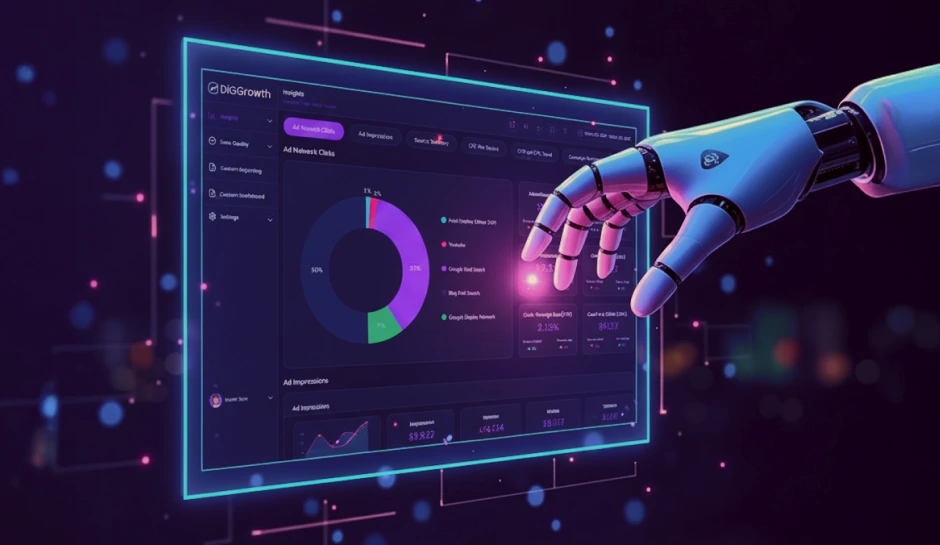Discover the Power of Looker Studio for Data Visualization
Harness the full potential of Looker Studio to create impactful data visualizations. Dive into dynamic, customizable reports that fuel smarter, data-driven decisions.
Once recognized as Google Data Studio, Looker Studio revolutionizes data reporting and analytics. This robust tool transforms raw data into informative, easy-to-understand reports and interactive dashboards. With its capacity to connect to various data sources, Looker Studio enables users to compile and visualize data in many customizable formats.
Users leverage Looker Studio to gain insights, spot trends, and make data-driven decisions efficiently. The platform’s accessibility makes it an indispensable instrument for novice users and seasoned professionals. Delving into Looker Studio unlocks the potential for harnessing the full power of data in a visually compelling and insightful manner.
Get Up and Running with Looker Studio
Welcome to your Looker Studio journey. Embarking on this path, you’ll discover how to transform your data into informative, easy-to-read, easy-to-share, and fully customizable reports and dashboards. Let’s dive right into setting the stage for your data storytelling with Looker Studio.
Accessing Looker Studio via Google
Start by navigating to Looker Studio through your web browser. Access requires a Google account, your existing account, or creating a new one. Once signed in, Looker Studio welcomes you with a clean, user-friendly dashboard designed to put powerful data visualization tools within your reach.
The Looker Studio interface overview
Familiarize yourself with the Looker Studio interface. At first glance, you’ll notice a left-hand sidebar showcasing different sections such as ‘Reports,’ ‘Data Sources’, and ‘Explorer.’ The main canvas sits ready for your data story, surrounded by various menus and toolbars offering diverse functionalities, from adding new components to customizing design elements.
Setting up your first report: A step-by-step guide
Creating your inaugural report unfolds in a series of simple steps. Select ‘Blank Report’ to start from scratch, or choose a template to work with a pre-designed structure. You’ll then be prompted to connect data source Sheets, databases, or other options. After selecting your dataset, it automatically loads onto the canvas, and you’re set to begin crafting your report.
Navigating through the Dashboard and understanding the workspace
Navigating through Looker Studio’s Dashboard is intuitive. The workspace is your canvas, a dynamic area where customization defines the game. Components like charts, text, and images can be dragged and resized. Insight begins with understanding the interface’s interaction, where every click brings you closer to a finished report that speaks volumes through data.
- Explore the toolbar for options to add charts, text, and shapes to your report.
- Use ‘Resource’ for report-level settings and to manage added data sources.
- Inspect ‘View’ to switch between ‘Edit,’ ‘View,’ and ‘Share’ modes — a triad of perspectives to perfect and present your work.
Pro Tip – Utilize templates to kickstart your reports in Looker Studio. They offer a structured foundation, saving time and providing design inspiration for your data storytelling.
Mastering Connection of Data Sources in Looker Studio
Data is at the heart of Looker Studio, and connecting to your various data repositories is a fundamental step in crafting insightful reports. Once you determine the data sources required for your analysis, integrating them within Looker Studio can commence.
Supported Data Sources in Looker Studio
Looker Studio is compatible with a diverse array of data sources. Users can link their projects to common databases such as MySQL, PostgreSQL, and Google’s BigQuery. Cloud storage solutions are also supported, including Google Sheets and file uploads. Additionally, direct connections to marketing platforms like Google Ads, Analytics, Campaign Manager, and more are seamless within the interface.
How to Connect Your Data Sources
Connecting data sources begins with selecting the ‘Create’ button on the Looker Studio homepage and clicking ‘Data Source.’ Choose from the extensive list of available Google or partner connectors to fit your needs. Authenticate your chosen service if required, and permit Looker Studio to access the data. After the authentication, configure the specific data you wish to import into Looker Studio by selecting the relevant tables and fields.
Learn About Common Data Connectors Available
Looker Studio provides a variety of common data connectors readily available for immediate use. For Google services, choose from connectors such as Google Analytics, Google Ads, Google Sheets, and YouTube Analytics, among others. Looker Studio offers connectors to SQL databases, Campaign Manager 360, and platforms like Facebook, Twitter, and LinkedIn for data outside the Google ecosystem. These connectors simplify the data import process and enable real-time analysis and reporting.
Building Visualizations in Looker Studio
As you delve into Looker Studio, visualizations are pillars that transform raw data into insight. With a palette of charts, tables, and graphs, this platform hands you the tools to illustrate complex datasets with simplicity and precision. Whether you are working with trend lines over time or dissecting categorical distributions, the right visualization unlocks the narrative hidden within the numbers.
Creating Effective Visualizations to Represent Different Types of Data
Choose a bar chart for financial comparisons, a line graph for website traffic trends, or a pie chart to demonstrate market share. Each selection directly impacts the interpretability of the information displayed. Data integrity remains intact when the visualization type aligns with the data’s nature.
Customization Options to Enhance Your Visualizations
Looker Studio permits extensive customization, ensuring your visualizations illuminate findings and resonate with your brand’s aesthetics. Adjust colors, fonts, and gridlines to match your corporate identity. Incorporate dynamic elements like interactive hover effects to elevate the user experience.
Learn How to Visualize Your Metric with Clarity
Selecting the correct chart types is vital; however, understanding how to utilize them effectively is paramount. Charts riddled with extra design elements can obscure data. Practice restraint in design, focusing on what matters most about the story your data tells.
Mastering Advanced Data Analysis Functions in Looker Studio
Looker Studio transforms complex data analysis into a more manageable process. This tutorial section delves into advanced functions that will allow you to harness your data’s full potential.
Unveiling the Potential of Advanced Analysis in Looker Studio
With Looker Studio, you can access a powerful suite of analytical functions. Users can easily execute time series analyses, cohort analyses, and sequence segmentation. Such robust analysis provides insightful trends and patterns essential for data-driven decision-making.
Complex Analytical Methods Simplified
Looker Studio’s advanced functions break down complex analyses into simpler tasks. You can compare dataset variations over time, track user retention efficiently, and identify critical steps in your customer’s journey. These analyses reveal pivotal interactions and behaviors, offering a deep understanding of key performance drivers.
- Time Series Analysis allows you to explore how specific metrics evolve, revealing any cyclical behaviors or unexpected spikes that warrant further investigation.
- Cohort Analysis helps examine the actions of subsets of users grouped by shared characteristics or experiences to understand lifetime value or customer loyalty better.
- Sequence Segmentation is invaluable for tracing users’ steps within a workflow or site, which uncovers the paths leading to conversions and drop-offs.
Channeling Advanced Functions for Enhanced Insights
Implementing advanced analysis functions facilitates strategic pivots and nuanced understandings of data. For instance, conducting a time series analysis might inform seasonal adjustments to your marketing strategy. A cohort analysis could refine customer segmentation, leading to more targeted and effective engagement initiatives. Moreover, sequence segmentation sheds light on user experience, guiding website optimizations for higher conversion rates.
By integrating these advanced functionalities, Looker Studio equips you with the analytical prowess to dissect complex data sets and translate them into actionable business intelligence.
Pro Tip- Leverage Looker Studio’s advanced analysis functions, such as Time Series, Cohort, and Sequence Segmentation, to uncover deeper insights. Use these tools to tailor your strategies, enhance user engagement, and optimize conversion pathways effectively.
Mastering Scheduled Reporting and Automation in Looker Studio
Report generation consumes disproportionate time and can lead to inconsistent data delivery when done manually. Fortunately, Looker Studio has transformed this facet of data management. Scheduled reporting coupled with automation is the backbone of efficient reporting.
The mechanisms for setting up scheduled reports in Looker Studio revolve around configuring delivery settings. Users define a specific date and time for reports to be distributed via email. These reports can be customized and sent in various formats, such as PDF, to cater to the preferences of different stakeholders.
Automate Data Refreshes to Maintain Current Insights
Users harness Looker Studio’s features to ensure reports are populated with the latest data. Looker Studio engages with connected data sources to automatically refresh from every 15 minutes to every 12 hours. Users decide on the frequency that aligns with their reporting needs. This automation guarantees that insights conveyed in reports mirror the most current data landscapes, propelling well-informed decisions.
Utilizing Automation to Ensure Consistent Report Updates
Users can orchestrate automated refreshes and emailing sequences to save time and guarantee consistent results. After setting a desired schedule once, Looker Studio adheres to this pattern, autonomously delivering timely reports.
Integration of scripts or third-party services further advanced automation, allowing for programmatically triggered actions, such as report generation following specific events or conditions in the data.
Looker Studio vs. Other BI Tools
A thorough comparison of key features and capabilities is necessary when evaluating Looker Studio alongside other Business Intelligence (BI) tools. Users select Looker Studio for its seamless integration with other Google services, user-friendly interface, and cost-effective pricing model. Conversely, dedicated BI platforms like Tableau or Microsoft’s Power BI offer advanced analytics and data manipulation capabilities. Tableau stands out with its robust data visualization options, while Power BI provides deep integration with Microsoft’s suite of tools.
The choice of a BI tool often hinges on the desired balance between ease of use and the complexity of analytical tasks required. Looker Studio excels in environments where collaboration and accessibility are prioritized. Its ability to connect easily to a wide range of Google products, such as Google Ads, Analytics, and Sheets, streamlines workflow for users heavily invested in the Google ecosystem. Comparatively, Tableau and Power BI necessitate a steeper learning curve but reward users with more powerful data processing features and a wider selection of visualizations.
Each BI tool has pros and cons that will resonate differently depending on an organization’s specific use cases. For instance, Looker Studio provides a no-cost entry point, making it an attractive option for individuals or small businesses focused on cost-effective solutions. In contrast, larger enterprises might favor the extensive support and advanced functionalities of Tableau or Power BI despite the associated costs.
Decision-makers must consider factors such as their teams’ technical skill levels, the data sources they rely on, and the complexity of the data analysis when selecting the right BI tool. Detailed comparisons will reveal Looker Studio as a tool that democratizes data visualization, providing non-technical users with the tools to create insightful reports easily.
- Choose Looker Studio for a user-centric design and seamless integration with the Google ecosystem.
- Tableau may be the preferred choice for advanced analytics and a broad range of visualization options.
- If deep integration with Microsoft products is a priority, Power BI could be the most suitable option.
Pro Tip- When evaluating BI tools, prioritize your team’s needs. If ease of use and Google integration are key, Looker Studio is a great choice. For advanced analytics and visualizations, Tableau excels, while Power BI is ideal for those invested in the Microsoft ecosystem.
Master Looker Studio with Confidence
Embarking on the journey through Looker Studio’s extensive capabilities translates to a newfound proficiency in data visualization and analysis. By engaging with this guide, users become adept at shaping raw data into compelling stories. Maximizing the potential of Looker Studio begins with a foundational understanding, advances through manipulating and presenting information, and culminates in state-of-the-art reporting.
Users are encouraged to dive headfirst into the wealth of data. Each attempt at crafting a dashboard or report sharpens one’s skill, unlocking deeper insights with every iteration. Google provides many tools, and Looker Studio stands out as a robust solution for beginners and seasoned analysts to seamlessly turn metrics into actionable intelligence.
Exploration serves as the bedrock of mastery. Users should challenge themselves by integrating diverse data sources, experimenting with custom calculations, and deploying advanced analysis techniques. Regular practice with these elements fosters an intuitive understanding, paving the way for creating informative and visually appealing reports.
The path to becoming a Looker Studio expert is ongoing. Users determined to refine their craft have various resources, including YouTube tutorials, forums, and many online guides tailored to diverse learning preferences. Each resource illuminates different facets of Looker Studio, enhancing an analyst’s toolkit.
Those eager to continue learning are invited to subscribe for more tutorials, updates, and advanced Looker Studio content. Remaining informed ensures that users are always at the forefront of the latest features and best practices in data storytelling. A subscription promises a steady stream of valuable insights directly pertinent to making the most of Looker Studio’s compelling capabilities.
Want to learn about Looker Studio in detail?
Just write to us at info@diggrowth.com and we’ll get back to you.
Key Takeaways
- Looker Studio simplifies transforming raw data into customizable, insightful reports and interactive dashboards, making it accessible for users at all levels.
- Easily connect to various data sources, including Google Analytics, Sheets, and databases, to streamline data analysis and reporting.
- Looker Studio offers powerful functions, such as time series, cohort analysis, and sequence segmentation, for deeper insights and more informed decision-making.
- Scheduled reporting and automated data refreshes ensure that reports are always up-to-date, reducing manual efforts and improving consistency.
Ready to get started?
Increase your marketing ROI by 30% with custom dashboards & reports that present a clear picture of marketing effectiveness
Start Free Trial
Experience Premium Marketing Analytics At Budget-Friendly Pricing.

Learn how you can accurately measure return on marketing investment.
Additional Resources
How Predictive AI Will Transform Paid Media Strategy in 2026
Paid media isn’t a channel game anymore, it’s...
Read full post postDon’t Let AI Break Your Brand: What Every CMO Should Know
AI isn’t just another marketing tool. It’s changing...
Read full post postFrom Demos to Deployment: Why MCP Is the Foundation of Agentic AI
A quiet revolution is unfolding in AI. And...
Read full post postFAQ's
Looker Studio is the rebranded version of Google Data Studio. It offers the same powerful data visualization and reporting tools with enhanced features for a seamless data analysis experience.
You can connect data sources by selecting "Create" → "Data Source" and choosing from a list of connectors, including Google Sheets, Analytics, and databases. Authenticate and configure the data you wish to import.
Looker Studio offers various visualizations, such as bar charts, line graphs, pie charts, tables, scatter plots, and heatmaps, each tailored for different types of data analysis.
Yes, you can schedule reports automatically generated and emailed at specific times. You can also automate data refreshes to ensure your reports reflect the most current data.
Absolutely! Looker Studio is designed to be user-friendly with intuitive dashboards, making it accessible for beginners while offering advanced functionalities for experienced users.