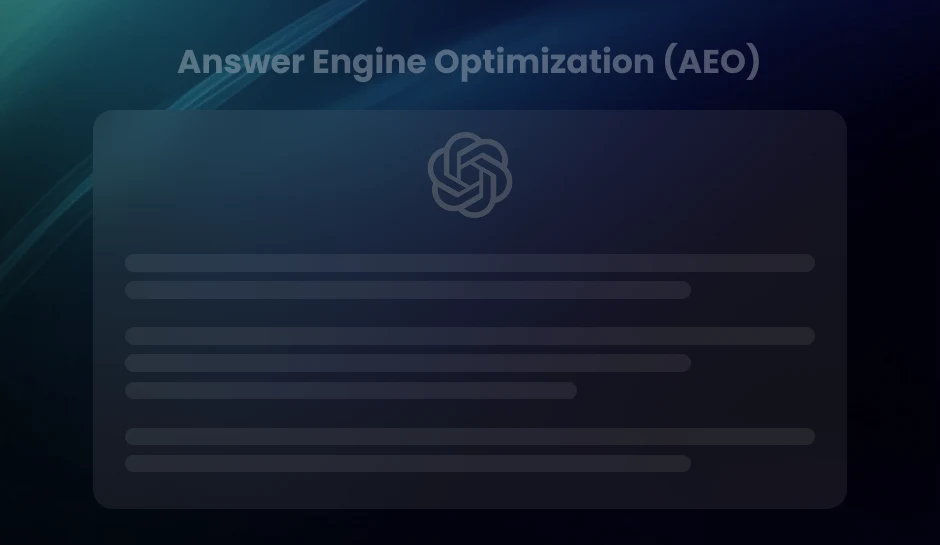Tracing the Trajectory of Looker Studio and Power BI
Looker Studio and Power BI are leading data visualization tools offering distinct strengths. Looker Studio excels in seamless Google integration and user-friendly design, while Power BI provides advanced data modeling, AI-powered insights, and extensive integration options. Choosing the right tool depends on your business needs and ecosystem.
Conceived by industry giants, Looker Studio by Google and Power BI by Microsoft represent the evolution of data visualization and business intelligence tools. They both stem from a long-standing quest to transform data into actionable insights, with Looker Studio emerging from the innovative ethos of Google after the acquisition of Looker in 2019 and Power BI evolving out of Microsoft’s forays into the business intelligence domain since the mid-2000s.
These platforms embody sophisticated approaches to data handling, offering users an array of features from dashboards to interactive reports that cater to the diverse needs of data analysts, business managers, and decision-makers.
Understanding the intricacies of each tool requires examining their capabilities in maneuvering through the complex data landscape. Looker Studio specializes in real-time access to data, emphasizing user-friendly design and integration with other Google services. In contrast, Power BI is renowned for its in-depth reporting tools, advanced data queries, and extensive connectivity options. Herein lies the quest to report data and unveil insights that drive strategies and innovation.
Data Visualization Capabilities: A Comparative Look at Looker Studio and Power BI
Data visualization remains a pivotal aspect of data analytics, offering a window into complex datasets and enabling stakeholders to derive meaningful insights at a glance. Regarding data visualization tools, Looker Studio and Power BI offer robust functionalities but differ in approach and execution.
Looker Studio’s Visualization Proficiencies
Looker Studio, previously known as Google Data Studio, presents a rich selection of visualization elements such as charts, graphs, tables, and maps. Users benefit from the seamless integration with other Google services, which facilitates incorporating data from sources like Google Analytics and Google Sheets. The visualizations are not just diverse; they can be highly customized to reflect unique data narratives, guaranteeing a tailored analytics experience.
With a drag-and-drop interface, creating intricate, interactive reports becomes intuitive. Moreover, Looker Studio excels in collaboration, enabling teams to edit and view reports simultaneously and fostering a dynamic analytic workflow.
Power BI’s Visualization Capabilities
Microsoft’s Power BI is distinguished by its deep library of data visualization options that cater to various business intelligence needs. The tool provides users with many standard visualization types, including scatter plots, line charts, and waterfall charts. What sets Power BI apart is its ability to leverage custom visuals from the Power BI community or create entirely new ones using its open-source visuals framework.
Its advanced data modeling features further amplify power BI’s visualization power. Thanks to its rich formatting and custom expression language, DAX (Data Analysis Expressions), complex data can be transformed into engaging and meaningful stories. DAX offers extensive capabilities for creating calculated columns, measures, and queries within visualizations.
- Looker Studio facilitates effortless collaboration and customization in its visualization offerings.
- Power BI provides expansive visualization choices that can be further enriched through its custom visuals framework and advanced DAX functionalities.
As users explore these platforms, they discover the unique strengths each possesses in portraying data stories visually. Looker Studio aligns well with collaborative teams prioritizing straightforward integrations with Google products. At the same time, Power BI is tailored for those desiring an extensive suite of visual options bolstered by complex data modeling capabilities.
Pro Tip – Choose Looker Studio for seamless integration with Google services and collaborative report-building. Opt for Power BI if you need advanced data modeling, custom visuals, and DAX-powered analytics for in-depth data storytelling. Both tools excel, but your platform choice should align with your team’s workflow and data complexity.
Data Connectors and Integration: Unveiling Data Accessibility
Understanding the vast assortment of data connectors in Looker Studio and Power BI reveals their adaptability. Looker Studio harnesses a deep pool of native connectors to popular Google services, including Google Ads, Analytics, Sheets, and YouTube. Expansion beyond the Google ecosystem is facilitated through “Community Connectors,” which enable connections to various non-Google data sources like Facebook, LinkedIn, and Twitter.
Conversely, Power BI provides extensive data connectivity options with many built-in connectors. These connectors span databases like SQL Server, Oracle, IBM DB2, various cloud services like Azure SQL Database, and online services such as Salesforce and Dynamics 365. Power BI’s data integration prowess extends by allowing users to connect to custom or on-premise data sources through Gateway functionality. This flexibility illustrates Power BI’s commitment to extensive enterprise-level data integration.
Diverse data sources are integrated to form the backbone of data analytics platforms. Power BI showcases seamless integration capabilities, facilitating instantaneous syncing with existing data systems and ensuring a minimal learning curve for database professionals. Its forte lies in its comprehensive support for various databases, spreadsheets, and data services bolstered by advanced data preparation tools within Power Query.
Looker Studio’s integration process stands out with its user-friendly approach, particularly for users already embedded within the Google ecosystem. The ease of integration with Google’s services offers a straightforward data synchronization route. However, for external services, reliance on Community Connectors may vary in performance and require a dependence on third-party contributions.
Merging complex data sources, Power BI employs more robust capabilities. Organizations with intricate data ecosystems may find Power BI’s integrative functionalities more conducive to creating a unified analytics environment.
- Looker Studio:
- Power BI:
Integrates with Google platforms and external services via Community Connectors.
Offers comprehensive support for a wide array of databases and cloud services, focusing on seamless enterprise integration.
Customization and Extensibility: Tailoring Looker Studio and Power BI to Your Needs
Looker Studio and Power BI offer robust customization and extensibility features to adapt their functionality to diverse business requirements. Users can tailor reports and dashboards to reflect specific metrics, branding, and design preferences, ensuring the output aligns with organizational standards and objectives.
Looker Studio Customization
With Looker Studio, customization extends beyond simple visual aesthetics. Users can employ calculated fields, control widgets, and various data visualization elements to create bespoke reports. They leverage a drag-and-drop interface to manipulate components within dashboards.
- Looker Studio accommodates the inclusion of custom visualizations using its Community Visualizations feature.
- Templates in the Looker Studio Gallery provide starting points for users to develop tailored reporting solutions.
The platform’s APIs support further customization, allowing developers to automate interactions with Looker Studio or integrate it into workflows.
Power BI Customization
Customization in Power BI is both granular and comprehensive, enabling in-depth modifications to reports. Power BI allows users to:
- Alter themes, import new visuals from the Marketplace, or create your visuals using the Power BI SDK.
- Develop customized visuals and apply them across reports and dashboards.
Power BI’s APIs and SDKs facilitate the development of custom connectors and embedding Power BI dashboards into other applications. This creates an extensible environment where Power BI analytics can seamlessly incorporate into existing systems.
APIs and SDKs: Expanding Platform Functionalities
Looker Studio’s API enables the automation of tasks such as report creation, thus streamlining processes for advanced users. Moreover, developers can utilize the API to integrate Looker Studio with other solutions or automate data fetching from external sources.
Power BI stands out with robust API offerings and an SDK that supports custom development. For instance, the Power BI Embedded service is a distinguishing feature that permits the incorporation of interactive reports within custom apps and websites, thus extending the reach of Power BI dashboards and reports.
An examination of customization and extensibility unveils that both platforms are designed to cater to varying levels of user expertise and provide the flexibility needed to optimize analytics according to unique business contexts. Deciding between Looker Studio and Power BI will depend on specific use cases, integration requirements, and the desired level of customization.
Pro Tip- Use Looker Studio’s drag-and-drop features and Community Visualizations for quick and intuitive customization. If you require advanced customization and integration capabilities, Power BI’s extensive SDK and API support make it ideal for enterprise-level applications.
Mobile Accessibility: Looker Studio vs Power BI
When professionals require data analysis on the go, Looker Studio and Power BI’s mobile accessibility exhibits distinct capabilities. Both platforms provide mobile applications to view reports and dashboards from smartphones and tablets.
Looker Studio’s mobile application facilitates seamless access to visualizations, maintaining the integrity and interactivity of reports through scaling and responsive design. Users experience a consistent analytical environment regardless of their device.
On the contrary, Power BI offers a robust mobile application with additional features tailored for mobile usage. With Power BI, users can view and interact with the reports through mobile-optimized controls. The app delivers notifications and lets users share insights directly from the device. Annotations on reports constitute a notable feature, empowering users to highlight and share specific data points.
- Looker Studio mobile app ensures reports are accessible and visually coherent on small screens.
- Power BI mobile app allows for an interactive experience, providing features like alerts and annotations.
Diving deeper, Power BI also integrates with other Microsoft products on mobile devices, streamlining the user experience for those already within the Microsoft ecosystem. In contrast, Looker Studio offers a web-centric approach optimized for Google environments, benefiting users who rely on Google services.
With Looker Studio and Power BI, access to crucial data insights while away from the desk becomes seamless. Nevertheless, the choice between the two might depend on the need for advanced mobile interaction and an organization’s existing ecosystem of tools.
Delving into Advanced Analytical Features: Looker Studio vs Power BI
Distinguishing between Looker Studio and Power BI in advanced analytics involves navigating an array of sophisticated capabilities. Both platforms offer AI-powered insights, but Power BI integrates deeply with Microsoft’s AI framework, enabling users to tap into cognitive services, including text analytics and image recognition. Users can also access Azure Machine Learning models within Power BI, leveraging predictive analytics to forecast trends and outcomes.
Consider predictive analytics. Through its integration with Azure Machine Learning, Power BI facilitates the creation of machine learning models that predict potential future scenarios. While offering robust data analysis tools, Looker Studio traditionally relies on external machine learning services to provide similar predictive insights.
Natural language processing is another dimension where these tools differentiate. Power BI provides Q&A features, allowing users to ask data-related questions in natural language and receive immediate visualizations as answers. Conversely, Looker Studio’s “Explore” feature uses a similar approach to data querying, empowering users to generate insights by asking questions in natural language.
- Power BI’s Q&A utilizes a sophisticated natural language engine to interpret and visualize data queries on the fly.
- Looker Studio’s “Explore” harnesses a structured approach to natural language queries to simplify data exploration without complex syntax.
Interactivity in analysis enhances data comprehension. Direct questions within Power BI reports encourage users to engage with data, seeking patterns or anomalies. Predictions and insights are not static but dynamically respond to the data context, reflecting continuous learning and adaptation.
Looker Studio brings a different flavor to this interactivity. The platform’s user-centric design allows the creation of highly interactive reports that serve dynamic insights derived from up-to-the-minute data, responding to the user’s navigational patterns and queries.
Advanced analytics in Looker Studio and Power BI offer transformative potential for businesses. The former integrates with BigQuery ML, enabling seamless machine learning capabilities within Google Cloud’s environment. The latter extends its prowess through a comprehensive AI infrastructure backed by Microsoft’s cognitive services suite and machine learning tools.
Pro Tip- Leverage Power BI’s integration with Azure Machine Learning for advanced predictive analytics and natural language processing features, making data queries intuitive. For those using Google services, Looker Studio’s integration with BigQuery ML can seamlessly enhance your analytical capabilities with a focus on user-friendly interactivity.
Mastering Looker Studio and Power BI: A Comparative Analysis
Navigating through the complexities of new software often requires commitment and resources. Users new to Looker Studio and Power BI will experience different journeys to proficiency, shaped heavily by the inherent learning curve associated with each platform. Accessibility to training resources often determines how swiftly users can utilize these tools to their full potential.
Looker Studio’s Learning Trajectory
Users may find Looker Studio’s interface quite intuitive, especially those with prior experience in Google’s suite of productivity tools. The surface simplicity, however, belies a sophisticated underpinning that users must grasp to create more than basic reports.
Looker Studio offers extensive documentation, abundant user forums, and an established library of how-to videos to assist in this endeavor. Google also operates an online academy that provides free courses and tutorials, enabling users to understand and harness the depth of Looker Studio’s capabilities.
Power BI’s Educational Pathway
Transitioning to Power BI, with its rich feature set designed for heavy data manipulation and complex analytics, presents a steeper learning curve. Microsoft acknowledges this and compensates with a wealth of training materials. These include guided learning pathways, documentation, and a robust community forum.
Additionally, users can access Power BI’s interactive Q&A service, allowing them to learn through direct experimentation within their data sets. Many comprehensive training modules and certifications are available for more structured learning, often for a fee.
Both Looker Studio and Power BI facilitate sustained skill development. While Looker Studio leans on Google’s widespread ecosystem, Power BI integrates deeply with Microsoft’s enterprise offerings. Users should anticipate a period of learning and adjustment irrespective of their choice; nonetheless, the plethora of available resources equips them to effectively conquer the initial steepness of the learning curve.
Interactive Platforms to Enhance Learning
Do you prefer a structured curriculum or a learn-as-you-go approach? Reflecting on your learning style may guide your choice between Looker Studio and Power BI. Potential users should explore the interactive platforms and community forums related to these tools, participating in discussions and posing direct questions to experienced users. Engagement with these communities often leads to accelerated mastery of the platforms.
Choosing the Right Tool: Looker Studio versus Power BI
Deciding between Looker Studio and Power BI hinges on understanding their differences and recognizing the unique demands of your business environment. Analyzing the aspects from visualization capabilities, integration features, customization, ease of use, and other critical factors provides a comprehensive comparative framework.
Both tools offer robust dashboards, extensive data connectors, and powerful analytical functions, yet their paths diverge in user interface design, pricing strategy, and specific advanced features.
Looker Studio shines with its seamless integration with Google services and its no-cost model for individuals looking to create compelling data stories. Conversely, Power BI stands out for enterprises rooted in Microsoft ecosystems, demanding granular-level controls, extensive native integrations, and advanced AI capabilities. Each tool’s suitability will reflect aligning features such as these with organizational goals and user proficiency.
Key Takeaways
- Looker Studio excels in intuitive design and collaboration within the Google ecosystem, while Power BI offers advanced custom visuals and complex data modeling with DAX.
- Looker Studio connects seamlessly with Google services, whereas Power BI provides extensive enterprise-level integration with various databases and cloud platforms.
- Both tools support robust customization, with Power BI enabling deeper custom visuals and API integration for large-scale enterprises.
- Power BI offers sophisticated AI and machine learning features, while Looker Studio focuses on real-time data exploration, ideal for Google-centric workflows.
Still struggling to choose between Looker Studio and Power BI?
Just write to us at info@diggrowth.com and we’ll get back to you.
Ready to get started?
Increase your marketing ROI by 30% with custom dashboards & reports that present a clear picture of marketing effectiveness
Start Free Trial
Experience Premium Marketing Analytics At Budget-Friendly Pricing.

Learn how you can accurately measure return on marketing investment.
Additional Resources
Don’t Let AI Break Your Brand: What Every CMO Should Know
AI isn’t just another marketing tool. It’s changing...
Read full post postFrom Demos to Deployment: Why MCP Is the Foundation of Agentic AI
A quiet revolution is unfolding in AI. And...
Read full post postAnswer Engine Optimization (AEO): The New Frontier of SEO in 2025
As digital experiences continue to evolve, so does...
Read full post postFAQ's
Looker Studio integrates seamlessly with Google services and emphasizes real-time data, while Power BI offers advanced data modeling, extensive custom visuals, and deeper AI capabilities.
Looker Studio excels at collaboration. It allows teams to edit and view reports simultaneously, making it ideal for team-based projects.
Yes, both platforms support external data sources. Looker Studio uses Community Connectors, while Power BI offers broader support for databases, cloud services, and on-premise systems.
Power BI has a steeper learning curve due to its advanced features and data modeling capabilities. Looker Studio is more user-friendly, especially for those familiar with Google tools.
Looker Studio is free, while Power BI offers both free and paid tiers. The premium version provides advanced features suitable for large-scale enterprises.
 Shahzad Mussawir
Shahzad Mussawir  Rahul Sachdeva
Rahul Sachdeva