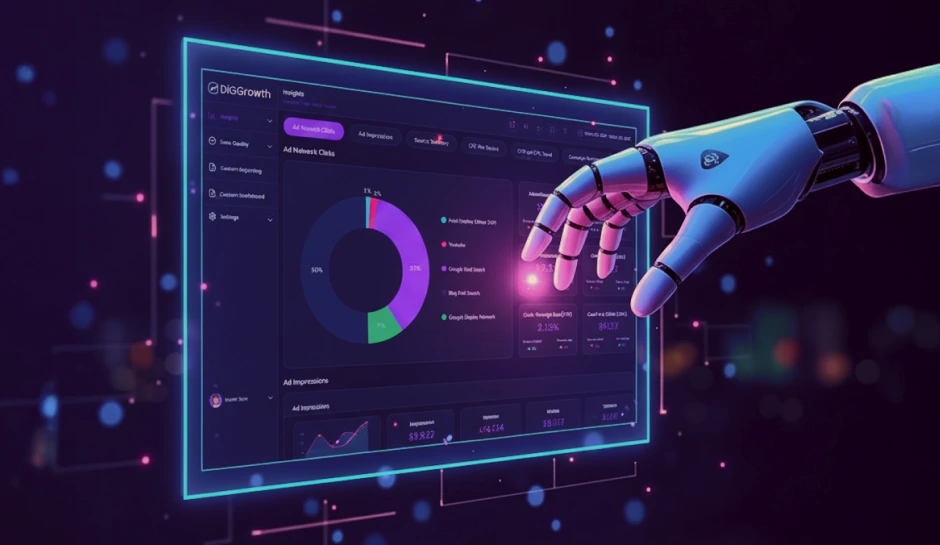Google Analytics 4 Dimensions: Track Key Insights
Confused by website traffic numbers? Google Analytics 4 dimensions can help! They act like labels, revealing how users interact with your site. See which pages they visit, what devices they use, and more. By understanding user behavior, you can tailor your website and marketing to their needs. Read on to leverage GA4 dimensions to create engaging content, target the right audience, and ultimately boost your website's performance.
You have built a fantastic website or app. Users are trickling in. But your manager suddenly, where are they coming from? Are they engaging with your content? Can you make any tweaks to enhance your user experience?
If this is happening to you, then you’re not alone. Traditional website analytics can feel like staring into a blurry crystal ball. While numbers and charts are great, they often lack the depth to understand why users behave as they do.
That’s where Google Analytics 4 (GA4) steps in. As a marketer or business owner, you crave clear insights to make data-driven decisions. But GA4, with its new approach to dimensions, can feel overwhelming at first glance. This blog post delves into GA4 dimensions, providing a professional guide for extracting actionable insights from your user data.
Dimensions vs. Metrics: Understanding the Difference
In Google Analytics 4 (GA4), dimensions and metrics work together to provide a complete view of your website’s performance. Utilizing GA4 data analysis techniques allows businesses to extract meaningful insights by segmenting audiences, tracking user interactions, and identifying trends. However, they serve distinct purposes:
What Are Dimensions?
Dimensions are qualitative attributes that describe your data. They provide context to numerical values and help segment user interactions. Examples include:
- Page Title – The title of the page a user visits.
- Device Category – The type of device used (mobile, desktop, tablet).
- Traffic Source – Where the user came from (organic search, social media, paid ads).
What Are Metrics?
Metrics, on the other hand, are quantitative measurements. They are numerical data points that help track performance and user behavior. Examples include:
- Pageviews – The total number of times a page was viewed.
- Session Duration – The average time users spend on the site.
- Bounce Rate – The percentage of users who leave without taking further action.
Understanding Dimensions in Google Analytics 4
With the advent of Google Analytics 4 (GA4), how we measure and analyze website traffic has evolved. Grasping the essentials of GA4 dimensions is crucial to leveraging the full potential of analytics.
But what are dimensions in GA4, and why are they so important?
In Google Analytics 4, dimensions are attributes of your data that, like a lens, bring into focus the various attributes of user interactions on your site. Dimensions can include:
- Users’ geographic locations.
- The type of device used to access your website.
- The page titles visitors browse.
Simply put, dimensions give context to the numerical data (metrics) and enable a deeper understanding of engagement patterns.
Benefits of GA4 Dimensions
GA4 dimensions play a crucial role in providing deeper insights into user behavior. Here are some key benefits:
- Enhanced User Tracking:
GA4 allows tracking users across devices and sessions, giving a more complete picture of customer journeys.
- Event-Based Model:
Unlike Universal Analytics, GA4’s event-driven approach enables detailed tracking of interactions like clicks, video views, and form submissions.
- Customizable Reporting:
Businesses can create custom dimensions to track specific data points relevant to their goals.
- Improved Attribution:
GA4 dimensions help in understanding which channels and touchpoints contribute the most to conversions.
- Better Data Organization:
With user, session, event, and product scope dimensions, businesses can categorize data efficiently for better decision-making.
Differences Between GA4 and Universal Analytics
| Feature | Universal Analytics (UA) | Google Analytics 4 (GA4) |
|---|---|---|
| Data Collection Model | Session-based (Pageviews, Hits) | Event-based (All interactions are events) |
| User Tracking | Cookie-based, session resets after inactivity | Uses Google Signals, tracks users across devices |
| Event Tracking | Requires manual setup (Category, Action, Label) | Automatically tracks key events, custom event creation is flexible |
| Reporting | Predefined reports with limited customization | Customizable reports with flexible data exploration |
| Conversion Tracking | Goal-based (Destination, Duration, Pages per session, Events) | Any event can be marked as a conversion |
| Cross-Device Tracking | Limited, primarily cookie-based | Advanced tracking with Google Signals and User IDs |
| Privacy & Data Control | Uses third-party cookies, less privacy-focused | Privacy-centric, no reliance on IP addresses, better GDPR compliance |
| Data Retention | Extended data retention options available | Maximum data retention of 14 months |
The Role of Dimensions in Analytics
Dimensions are integral to the analytics ecosystem. They categorize and segment data for better clarity and insight. Whether looking at user behavior or gauging the performance of different content types, dimensions enrich analytics by providing a multidimensional view of the user experience. The benefits of GA4 dimensions lie in their ability to offer deeper segmentation, improved attribution modeling, and enhanced tracking of user interactions, helping businesses make more data-driven decisions.
Predefined vs. Custom Dimensions in GA4
| Aspect | Predefined Dimensions | Custom Dimensions |
|---|---|---|
| Definition | Built-in dimensions provided by GA4 | User-defined dimensions created to track specific data |
| Setup Required | None, available by default | Requires manual setup in GA4 interface |
| Examples | Page Title, Device Category, Session Duration | User ID, Product SKU, Custom Event Parameters |
| Flexibility | Limited to predefined options | Highly flexible |
| Use Cases | General analysis and reporting | Specific analysis tailored to business needs |
| Data Collection | Automatically collected by GA4 | Requires implementation via GA4’s tracking code |
| Management | Managed by GA4, no additional maintenance | Requires ongoing management and updates as needed |
| Scope | Session, User, Event, Item | User, Event (depending on how it’s configured) |
| Examples in Reports | Available in standard GA4 reports | Can be included in custom reports and explorations |
| Impact on Performance | No impact, as they are part of GA4’s core setup | Potential performance impact if overused or misconfigured |
Types of Dimensions in Google Analytics
Google Analytics organizes dimensions into different scopes based on how data is tracked and attributed. Understanding these scopes is crucial for accurate reporting and analysis. Leveraging GA4 data analysis techniques helps businesses interpret these dimensions effectively, ensuring precise segmentation and deeper insights into user behavior.
1. User Scope
User-scoped dimensions track attributes related to individual users across multiple sessions. These dimensions remain consistent for a user, helping businesses understand long-term behavior and engagement.
Examples:
- User ID – A unique identifier assigned to each user.
- Country/Region – The geographic location of the user.
- Device Category – The type of device used (mobile, desktop, tablet).
2. Session Scope
Session-scoped dimensions are tied to a single visit to your website or app. These dimensions help analyze user behavior during a specific session and identify traffic sources.
Examples:
- Session Source/Medium – Where the session originated (organic, paid, direct).
- Landing Page – The first page a user visits during the session.</li?
- Session Duration – The total time spent during a session.
3. Item (Product) Scope
Item-scoped dimensions apply specifically to eCommerce and track product-related interactions. These dimensions help businesses analyze sales performance and product engagement.
Examples:
- Product Name – The name of the item viewed or purchased.
- Product Category – The classification of the product (e.g., electronics, clothing).
- Item Price – The price of the product at the time of purchase.
4. Event Scope
Event-scoped dimensions capture user interactions with specific elements on a website or app. GA4’s event-based model makes these dimensions essential for tracking engagement and conversions.
Examples:
- Event Name – The action a user performs (e.g., “click,” “form_submission”).
- Scroll Depth – Measures how far a user scrolls down a page.
- Video Engagement – Tracks user interactions with video content (e.g., play, pause, complete).
Dimension Name vs. Dimension Value in Google Analytics
In Google Analytics, dimensions help categorize data, and each dimension consists of two key components: the dimension name and the dimension value. Understanding the difference between these two is essential for accurate data interpretation and reporting.
1. Dimension Name
A dimension name is the attribute or category that Google Analytics tracks. It defines the type of data being collected, such as “Device Type,” “City,” or “Page Title.” Think of it as the label that classifies user interactions.
2. Dimension Value
A dimension value is the actual data collected for a given dimension name. For example, if the dimension name is “Device Type,” the values could be “Mobile,” “Desktop,” or “Tablet.” These values provide the specific details that help in analyzing user behavior.
Unlock the Full Potential of GA4 with Custom Dimensions
Understanding and utilizing custom dimensions in Google Analytics 4 (GA4) is crucial for marketers and analysts who want to gather more granular data and gain deeper insights into user behavior. The benefits of GA4 dimensions lie in their ability to offer advanced segmentation, improved attribution, and enhanced tracking, allowing businesses to make more informed decisions. Custom dimensions allow you to go beyond the default dimensions offered by GA4 and tailor your analytics to your unique business needs. This approach is essential not only for analyzing customer interactions but also for optimizing the distribution of marketing efforts across various channels, ensuring that your campaigns reach the right audience at the right time.
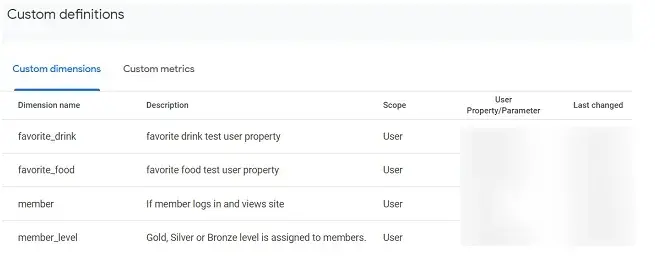
The Need for Custom Dimensions
While GA4 offers a robust set of default dimensions, it may not cover all the specific data points that your business requires. Custom dimensions fill this gap by enabling you to track additional details tailored to your company’s objectives. Whether you need to analyze the performance of specific campaigns, gain insights into customer behavior, or understand user interactions on a deeper level, custom dimensions are an indispensable tool in your analytics arsenal.
Step-by-Step Guide to Creating Custom Dimensions in GA4
Creating custom dimensions in Google Analytics 4 (GA4) allows you to tailor your data collection and analysis to your needs. Follow these steps to set up custom dimensions in GA4:
Step 1. Access the Admin Panel
- Log in to your GA4 account.
- Select the property where you want to create the custom dimension.
- Click on the “Admin” button in the interface’s bottom-left corner.
Step 2. Navigate to Custom Definitions
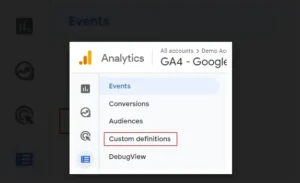
Step 3. Create a New Custom Dimension
- Select “Custom Dimensions” from the dropdown menu.
- Fill in the required fields
- Dimension Name: Give your custom dimension a descriptive name.
- Scope: Choose the appropriate scope (Event or User).
- Description: (Optional) Provide a brief description of the custom dimension.
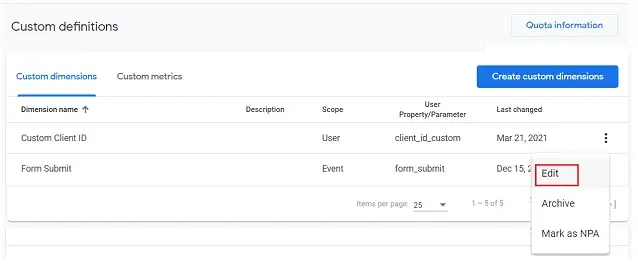
Step 4. Configure the Dimension Settings
- Event Parameter Name:
- Event Parameter:
Enter the parameter name that will capture the data. This should match the parameter name used in your tracking code.
If you selected “Event” scope, specify the event parameter to which this dimension applies.
Step 5. Save the Custom Dimension
- After filling in all the required fields, click on the “Save” button.
- Your custom dimension will now be listed under “Custom Dimensions.”
Step 6. Update Your Tracking Code
- Ensure that your tracking code is sending the correct data to GA4.
- Update your website or app’s tracking code to include the event parameters specified in your custom dimension setup.
Step 7. Verify Data Collection
- Go to the “Realtime” or “DebugView” report in GA4 to verify that the custom dimension data is being collected correctly.
- Check the relevant reports to ensure the data appears as expected.
Step 8. Use Custom Dimensions in Reports
- Navigate to the “Explore” section in GA4.
- Add your custom dimension to the analysis by dragging it from the available dimensions to the desired area in the report.
Implementing GA4 for Website Analytics
Setting up Google Analytics 4 (GA4) on a website allows businesses to track user interactions, measure key performance metrics, and gain insights into user behavior. Utilizing GA4 data analysis techniques ensures that the collected data is interpreted effectively, enabling businesses to make informed decisions based on user engagement and trends.
1. Create a GA4 Property
- Log in to Google Analytics and navigate to Admin > Create Property.
- Select Google Analytics 4 as the property type.
- Enter property details such as name, time zone, and currency.
2. Configure Data Streams
- Go to Admin > Data Streams and select Web.
- Enter the website URL and assign a stream name.
- GA4 automatically enables Enhanced Measurement, which tracks user interactions like page views, file downloads, and outbound clicks.
3. Install the GA4 Tracking Code
- Copy the Measurement ID from the data stream settings.
- If using Google Tag Manager (GTM):
- Create a GA4 Configuration tag.
- Paste the Measurement ID and set it to fire on All Pages.
- Save and publish the container.
- If manually installing:
- Add the GA4 tracking script (gtag.js) inside thesection of the website.
4. Enable Event Tracking
- GA4 automatically tracks events like page views, scrolls, outbound clicks, and file downloads.
- Custom event tracking can be set up using:
- Google Tag Manager (for no-code event tracking).
- gtag.js (for direct implementation on the website).
5. Set Up Conversions
- Navigate to Admin > Events and mark key events as conversions.
- Typical conversion events include form submissions, purchases, and sign-ups.
6. Integrate GA4 with Other Google Tools
- Google Ads – Enables tracking of ad-driven conversions.
- Google Search Console – Provides insights into organic search performance.
- BigQuery – Facilitates advanced data analysis and reporting.
7. Verify and Monitor Tracking
- Use Realtime Reports to check if data collection is active.
- Utilize DebugView in GA4 to monitor event tracking.
- Test implementation with Google Tag Assistant or GTM Preview Mode.
Guiding Your Way Through Google Analytics 4 Page Dimensions
As things become more intricate, webmasters and marketers must accurately capture how users engage with their websites. With Google Analytics 4 (GA4), implementing dimensions for page tracking is a crucial step to unlock deep insights into your page performance and user behavior. These insights can then be effectively visualized and monitored through business dashboards, enabling you to make data-driven decisions with ease.
Understanding Page Dimensions
The term “dimension” in Google Analytics refers to the different attributes of your data, such as page paths, titles, or user languages. When tracking web page performance, dimensions can illustrate the narrative behind your data, revealing not just the ‘what,’ but also the ‘how’ and ‘why’ behind user interactions.
Tips for Accurate Page-level Reporting
- Use consistent naming conventions for URLs and titles across your website to avoid confusion in reporting and to enhance hyperlink management.
- Regularly audit your dimensions to ensure they are capturing the intended data without duplication or errors, which can significantly impact metrics like bounce rate.
- Keep your GA4 tags up-to-date with any website structure or content changes.
- Implement cross-domain tracking if your website spans multiple domains to unify user sessions and pageviews, ensuring a seamless analysis of user behavior.
Integrating DiGGrowth for Enhanced Data Trust and Campaign Standardization
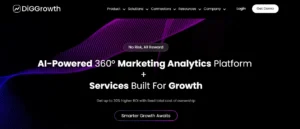
To maximize the reliability of your marketing data and ensure consistency across campaigns, consider integrating DiGGrowth. This platform enhances data precision and quality, empowering decision-makers with revenue-focused marketing analytics. DiGGrowth helps establish a standardized campaign taxonomy, eliminating inconsistencies and inefficiencies from disparate naming conventions. For businesses operating under a subscription business model, DiGGrowth is particularly valuable, as it enables the tracking of recurring revenue metrics and customer lifetime value with greater accuracy.
Its UTM Builder and campaign tracking module work seamlessly with platforms like Google Analytics, maintaining data hygiene and harmonization. By using DiGGrowth’s templates, you can automate and streamline campaign tracking, ensuring all marketing operations managers, performance marketers, and marketing heads can efficiently measure and improve campaign performance.
Leveraging Dimensions for User Analysis
Understanding your audience is key to optimizing your website’s user experience. Google Analytics 4 offers powerful ways to dissect and analyze user behavior through dimensions. By leveraging these dimensions, you can gain a deeper insight into how different user groups interact with your site.
Identifying Different User Properties in GA4
User properties in GA4 are attributes that define segments of your audience. These include demographics like age and gender, device used, or traffic source. Analyzing these properties allows you to uncover patterns and preferences among user groups, allowing for more targeted marketing strategies and website optimizations.
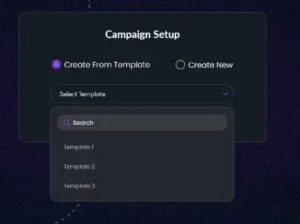
Tools for Data Management and Enhanced User Analysis
Maintaining data quality and consistency is crucial for extracting meaningful insights from user behavior analysis. Consider solutions like DiGGrowth, which can streamline marketing data management and simplify calculation processes for accurate reporting.
DiGGrowth helps ensure campaign standardization and data quality, empowering you to gain deeper user insights within GA4. By ensuring clean and consistent data, you can leverage GA4’s dimensions more confidently, leading to more effective user experience optimization strategies. By ensuring clean and consistent data, you can leverage GA4’s dimensions more confidently, leading to more effective user experience optimization strategies, while minimizing the impact of interruption marketing by focusing on more targeted and personalized campaigns.
Custom User Dimensions to Segment Audience Data
While GA4 provides a set of default user properties, you can create Custom User Dimensions to track specific information relevant to your business. For instance, you might track membership levels, user preferences, or engagement scores as custom dimensions. This segmentation can help you tailor your content, offers, and overall user experience to meet your audience’s needs more effectively.
Interpreting User Dimensions to Enhance User Experience
Interpreting user dimensions is about more than just collecting data; it’s about translating that data into actionable insights. Consider users’ paths through your site, what content keeps them engaged, and where they drop off. With this analysis, you can:
- Improve site navigation to make important content more accessible.
- Customize messaging and offers to resonate with specific user segments.
- Optimize your mobile experience if data shows many users on mobile devices.
Pro Tip- Thoroughly analyzing these dimensions, you can create a more engaging and personalized experience for each user, potentially increasing satisfaction and conversion rates.
Event Tracking in GA4 Using Custom Dimensions
Event tracking in Google Analytics 4 (GA4) opens a new realm of possibilities for in-depth analysis and understanding of user interactions on your site or app. Integrating custom dimensions with event tracking unlocks highly personalized and actionable data that can revolutionize your marketing campaigns.
Custom Events and their relevance to marketing campaigns
Custom events are tailored to track unique interactions relevant to your business that GA4 does not automatically track. By defining custom events and attaching custom dimensions, you can monitor specific user actions, such as form submissions, video plays, or interactions with a chatbot. This targeted tracking translates into insights that can drive informed decisions in your marketing strategies across various marketing channels. Leveraging these insights within the context of information technology ensures that your analytics are aligned with the latest advancements, allowing for more precise and effective marketing efforts.
Setting up Event Tracking with a focus on Custom Dimensions
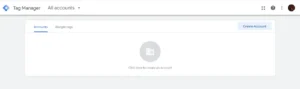
Setting up custom dimensions with event tracking in GA4 involves a few straightforward steps:
- Define your custom dimension:
Determine the type of data you want to track that’s unavailable by default in GA4.
- Configure your custom dimension in GA4:
Navigate to the Custom Definitions section within the GA4 interface and create your new dimension.
- Modify your tracking code:
You can adjust your site’s tracking code or use Google Tag Manager to send the custom dimension data with the related events.
- Test and verify:
Use GA4’s real-time reporting feature to ensure your custom dimensions are being captured correctly with your events.
Conversion Tracking in Google Analytics 4
Conversion tracking is pivotal to understanding the performance of your website and marketing efforts. In Google Analytics 4 (GA4), conversion tracking is refined with the robust use of dimensions to give you more granular insight into how users convert.

Mapping out Conversions using Dimensions
To efficiently track conversions in GA4, mapping out your conversions using dimensions is essential. Dimensions such as source, medium, and campaign can help you identify where your converting users come from. These insights allow you to optimize your marketing strategies for better performance.
Custom Dimensions and Their Role in Understanding Conversions
- Set up custom dimensions based on user interactions indicative of conversion likelihood.
- Associate conversion events with specific custom dimensions to segment and analyze conversion trends.
- Use custom dimensions to test and refine user experience, ensuring a smooth conversion path.
Insightful Reporting with GA4 Interface and Custom Dimensions
Tracking and analyzing user behavior on a website is essential for any digital marketer or business owner striving to understand their audience. Google Analytics 4 (GA4) offers a robust interface with features allowing in-depth, dimension-based reporting. With GA4’s updated interface and the power of custom dimensions, gaining clearer, actionable insights from your data is more intuitive than ever.
Customizing Reports with Added Dimensions
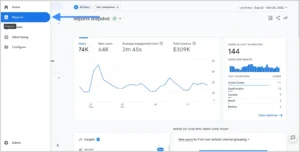
- Creating new reports:
Access the ‘Analysis’ hub and select ‘Analysis.’ You can create a new report from scratch or modify an existing template here.
- Adding dimensions:
Choose ‘+ Add dimension,’ and you can pick from a plethora of predefined dimensions or your previously created custom dimensions.
- Configuring metrics:
As you add dimensions, you can tailor which metrics you want to analyze alongside them for a holistic view.
How Metrics and Dimensions Work Together in Google Analytics
In Google Analytics, dimensions and metrics work together to provide meaningful insights into user behavior. While dimensions describe the characteristics of data, metrics quantify those characteristics with numerical values.
1. Relationship Between Dimensions and Metrics
- Dimensions act as categories or labels (e.g., “Page Title” or “Device Type“).
- Metrics provide measurable values for those categories (e.g., “Pageviews” or “Sessions“).
- Each metric is analyzed within the context of a dimension to extract actionable insights.
2. How They Work in Reports
- When viewing a report, the dimension is typically displayed as a row label, while the metrics are numerical data associated with it.
- Example: In a traffic source report, the Source/Medium dimension shows where users came from (e.g., “Google/Organic”), while the metrics display session counts, bounce rates, and conversions.
3. Customization with Secondary Dimensions
- GA4 allows adding a secondary dimension to drill deeper into data.
- Example: A report with the “Country” dimension can be enhanced by adding “Device Category” as a secondary dimension to see how users from different countries interact on different devices.
4. Metrics Depend on Dimensions
- Without dimensions, metrics lack context and meaning.
- Example: The metric “Total Users” alone does not provide insights unless it is associated with a dimension like “Traffic Source” or “Landing Page.”
Understanding GA4 Setup and Configuration for Custom Dimensions
Setting up Google Analytics 4 (GA4) effectively requires a thorough understanding of dimensions and how to configure them to match your tracking needs. Custom Dimensions are a powerful feature of GA4 that allows businesses to collect and analyze data not automatically tracked by the platform.
How to Configure Custom Dimensions within the GA4 Interface
- Access GA4 Property:
Navigate to your GA4 property in the Google Analytics interface.
- Open Custom Definitions:
In the Admin panel, under the Property column, click “Custom Definitions” then “Custom Dimensions.”
- Create New Custom Dimension:
Click on “Create Custom Dimensions,” where you can name your dimension, enter a description, and select the scope (Event or User).
- Implement Tracking Code:
Once the dimension is created, you must modify your tracking code to include this custom dimension by adding the appropriate parameter.
- Verify Implementation:
Use the real-time reports or the debug view to verify that data is being sent as expected.
Troubleshooting Common Setup Issues
- Check Limits:
- Verify Names and Parameters:
- Review Data Processing:
Ensure you have not exceeded the number of Custom Dimensions.
Confirm that your tracking code’s names and parameters match those specified in the GA4 interface
Remember that some data could take up to 24-48 hours to appear in your reports. If data is still not showing after this time, re-check the tracking code and configuration settings.
Key Takeaways
- Google Analytics 4 (GA4) provides advanced dimensions allowing a deeper analysis of user behavior, categorizing and segmenting data to reveal detailed interaction patterns.
- Dimensions in GA4, such as geographic location, device type, and page titles, give context to numerical data, enriching your understanding of user engagement.
- Custom dimensions enable tracking specific data points tailored to your business needs, offering more granular and actionable insights.
- Integrating DiGGrowth enhances data precision and consistency, ensuring standardized campaign tracking and eliminating inefficiencies in marketing analytics.
- Utilizing GA4 dimensions and tools like DiGGrowth empowers businesses to optimize user experiences, improve marketing strategies, and drive growth effectively.
Conclusion
Google Analytics 4 (GA4) empowers you to peel back the layers and understand how users interact with your website or app. By harnessing the power of predefined and custom dimensions, you can transform raw data into actionable insights that fuel informed decisions.
From crafting personalized user experiences to optimizing marketing campaigns and conversions, GA4 dimensions equip you to unlock a deeper understanding of your audience. This knowledge empowers you to make data-driven adjustments that elevate your website’s performance and propel your business forward.
Learn how data management solutions can streamline your marketing efforts and empower you to leverage GA4 dimensions with maximum impact.
Contact Diggworth at info@diggrowth.com and get started.
Sources
https://support.google.com/analytics/answer/9267568?hl=en
https://support.google.com/analytics/answer/9212670?hl=en
Ready to get started?
Increase your marketing ROI by 30% with custom dashboards & reports that present a clear picture of marketing effectiveness
Start Free Trial
Experience Premium Marketing Analytics At Budget-Friendly Pricing.

Learn how you can accurately measure return on marketing investment.
Additional Resources
How Predictive AI Will Transform Paid Media Strategy in 2026
Paid media isn’t a channel game anymore, it’s...
Read full post postDon’t Let AI Break Your Brand: What Every CMO Should Know
AI isn’t just another marketing tool. It’s changing...
Read full post postFrom Demos to Deployment: Why MCP Is the Foundation of Agentic AI
A quiet revolution is unfolding in AI. And...
Read full post postFAQ's
Dimensions such as geographic location, device type, or page titles describe your data, providing context to the numerical metrics.
Predefined dimensions are built into GA4 and ready to use. In contrast, custom dimensions are user-defined to track specific data points relevant to your business.
Custom dimensions allow you to track specific user interactions and attributes not covered by default, enabling more detailed and relevant data analysis.
Use GA4's "Realtime" or "DebugView" reports to check if the custom dimension data is being collected and displayed as expected.
Integrating tools like DiGGrowth can help standardize campaign tracking, ensuring data consistency and accuracy for better analytics insights.
Dimensions and metrics serve different roles in GA4. Dimensions are attributes that describe data, such as user location, device type, or page title. Metrics, on the other hand, provide numerical values that measure data, such as the number of sessions, page views, or conversion rates. Together, they help analyze user behavior and website performance effectively.
To set up custom dimensions in GA4, follow these steps: Go to the Admin Panel – Sign in to your GA4 account and navigate to the Admin section. Select "Custom Definitions" – Under the Property column, click on Custom Definitions to access the custom dimension settings. Click "Create Custom Dimension" – Press the Create Custom Dimension button to start the setup process. Define the Dimension – Enter a name for your custom dimension and select the appropriate scope (Event, User, or Item). Map to an Event Parameter – Link your custom dimension to an event parameter that is being collected in GA4. Save the Configuration – Click Save to apply the changes. Verify Data Collection – Ensure your custom dimension appears in reports and that GA4 is tracking data correctly.