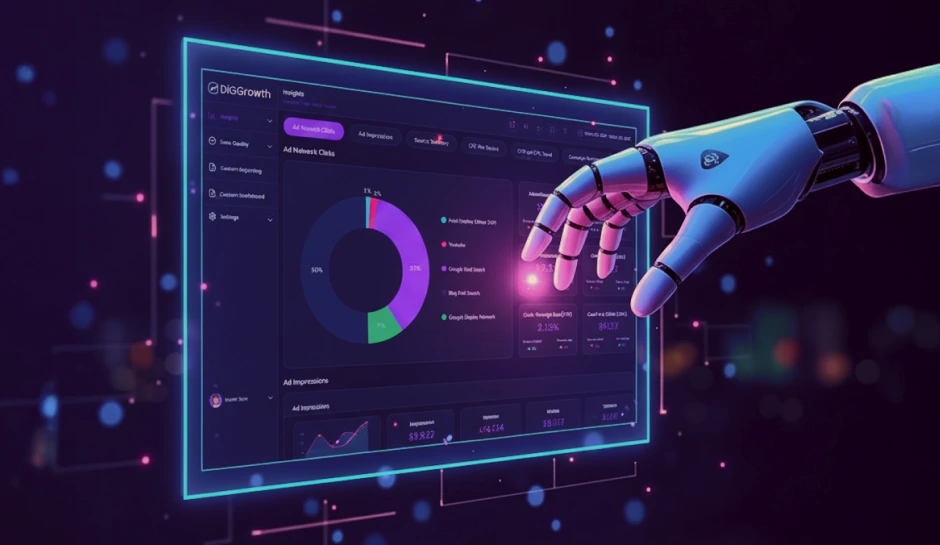Integrating Looker Studio with Google Analytics: A Comprehensive Guide
Businesses are constantly seeking ways to extract meaningful insights from vast information. Looker Studio and Google Analytics emerge as a powerful duo, empowering you to transform complex data sets into visually compelling stories. This comprehensive guide dives deep into integrating Looker Studio with Google Analytics, equipping you with the knowledge and best practices to navigate this process seamlessly. We'll explore common challenges and solutions, along with advanced techniques, to unlock the full potential of your data for informed decision-making and achieving your business goals.
As the digital landscape sharpens its focus on data-driven strategies, Google has consistently evolved its analytics tools to meet the demands of advanced data processing and interpretation. Tracing its lineage from the early versions, Google Analytics has matured into the sophisticated and prognostic platform Google Analytics 4, a beacon of insight for marketers and webmasters.
Looker Studio, previously known as Google Data Studio, emerges seamlessly within the Google Cloud suite, offering expansive capabilities to visualize, analyze, and share data insights. This dynamic platform transforms raw data into customizable reports and dashboards, harnessing the full potential of data storytelling.
Connecting Looker Studio with Google Analytics 4 becomes a powerhouse duo, their synergy unlocking comprehensive data exploration and advanced analysis. This integration allows users to articulate intricate data narratives, craft interactive reports, and distill complex insights with enriched visualization techniques.
Streamline Your Data: Google Analytics Meets Looker Studio
Accessing Your Google Analytics Data
Enabling the synergy between Looker Studio and Google Analytics begins by accessing the Google Analytics data. Seamless integration starts with the Looker Studio interface, where users can link their Google Analytics 4 (GA4) properties with a few clicks. The process involves selecting Google Analytics as the data source and proceeding to authenticate using the relevant Google account credentials.
Guide on Connecting Looker Studio to a GA4 Property
The integration requires navigating Looker Studio, starting a new report, and adding a data source. Users select Google Analytics 4 from the data source options and are prompted to connect their GA4 property. Users can finalize the connection following on-screen instructions, providing Looker Studio access to the analytics data.
Importance of User Permissions within GA4 for Smooth Integration
User permissions in Google Analytics 4 factor significantly in the integration process. Users must have the necessary permissions to access the analytics properties they intend to connect. Managing user permissions adequately guarantees uninterrupted access and the ability to leverage the full functionality of Looker Studio’s reporting capabilities.
Data Source Connectivity
From a technical standpoint, making GA4 data available in Looker Studio is a matter of configuring data source connections. Looker Studio fetches the data by linking to the GA4 property, instantly transforming raw analytics into visual representations. This connection facilitates real-time data access and ensures that updates in Google Analytics reflect immediately in Looker Studio, allowing for up-to-date data analysis.
- Begin by opening Looker Studio and selecting a data source.
- Authenticate the data connection with the appropriate GA4 property.
- Confirm that user permissions align with the levels required for data connectivity.
- After establishing the connection, utilize Looker Studio to mold GA4 data into diverse visual formats and reports.
Integration Setup: Step-by-Step Guide
Integrating Looker Studio with Google Analytics involves a series of steps to ensure seamless data connectivity and effective analytics.
- Sign in to Looker Studio.
- Navigate to the Create icon on the home page and select Data Source.
- Choose Google Analytics from the list of connectors.
- If prompted, click AUTHORIZE to grant Looker Studio access to your Google Analytics data.
- Select the Google Analytics account and property you want to connect to.
- Click CONNECT to proceed to the data source configuration page.
- Configure the Data Source
- On the data source configuration page, you’ll see all dimensions (green chips) and metrics (blue chips) available from your Google Analytics data set.
- Customize the data source by renaming or disabling fields, adding calculated fields, and adjusting aggregation and data types as needed.
- For most basic reports using Google Analytics data, minimal adjustments to the default settings are typically required.
- Name and Share the Data Source
- Looker Studio automatically assigns a name to your data source based on the connected data set. You can rename it if needed.
- Share the data source with other editors or collaborators by clicking the Share icon in the upper right corner.
- Specify permissions (Can view or Can edit) for each user or Google Group to control access to the data source.
- Use the Data Source in Reports
- To create reports using your Google Analytics data, click CREATE REPORT from the data source or home page.
- Start building insightful visualizations and analytics dashboards that leverage integrated data from Looker Studio and Google Analytics.
Advanced Looker Studio Techniques
Mastering advanced techniques is essential to elevate your data analytics capabilities with Looker Studio and Google Analytics integration. These techniques enable you to derive deeper insights, optimize processes, and drive strategic decision-making across your organization:
- Custom Data Modeling and Transformations
- Leverage LookML (Looker Modeling Language) to create custom data models tailored to your business needs.
- Implement data transformations such as calculated fields, aggregates, and derived metrics to derive actionable insights from integrated data sources.
- Cross-Platform Data Analysis
- Integrate data from diverse sources beyond Google Analytics, including CRM systems, social media platforms, and proprietary databases.
- Conduct cross-platform analysis to uncover correlations, trends, and opportunities that drive comprehensive business strategies and holistic insights.
- Advanced Visualization and Dashboard Design
- Design intuitive and interactive dashboards that facilitate data exploration and storytelling.
- Use advanced visualization techniques, drill-down capabilities, and dynamic filtering to effectively present complex data relationships and trends to stakeholders.
- Predictive Analytics and Machine Learning Integration
- Integrate predictive models or machine learning algorithms into Looker Studio workflows to forecast trends, predict customer behavior, or optimize operational processes.
- Apply advanced analytics to enhance marketing campaign effectiveness, personalize customer interactions, and improve operational efficiencies through data-driven insights.
- Real-Time Data Monitoring and Alerts
- Set up real-time data monitoring to track key metrics and performance indicators continuously.
- Configure alerts and notifications based on predefined thresholds or anomalies detected in integrated data streams, ensuring timely responses and proactive decision-making.
- Optimization and Performance Tuning
- Optimize Looker Studio performance by fine-tuning query efficiency, implementing caching strategies, and optimizing database connections.
- Adhere to data governance best practices, ensuring data security, compliance, and scalability for sustained operational excellence.
Streamlining Workflow with Looker Studio’s Collaboration Features
Looker Studio reforms collaborative efforts manifestly, creating a synergy among team members working on data analysis and report crafting. Through intuitive sharing and collaboration options, Looker Studio ensures that reports and dashboards are easily disseminated among team members and stakeholders, boosting productivity and fostering informed decision-making.
Sharing and Collaboration
Employing the sharing capabilities embedded in Looker Studio, users efficiently distribute reports with colleagues, extracting the maximal benefit from collective expertise. Users can send custom-built dashboards to others via email or generate shareable links, streamlining communication pathways and enhancing cooperative analysis.
Through diverse strategies, Looker Studio elevates the collaborative environment. For instance, users may employ scheduled report delivery features, ensuring teammates receive updates regularly without manual intervention. Moreover, Looker Studio enables real-time collaboration, akin to Google Docs, allowing multiple analysts to work on the same report simultaneously, ensuring a cohesive and updated workflow.
Access Controls and Permissions
Looker Studio provisionally allocates access through a finely-tuned permission system, maintaining stringent data security while promoting a collaborative work atmosphere. Administrators assign role-based access to various team members, delineating who can view, edit, or manage data sources and reports. This meticulous approach to permission setting guarantees that sensitive data remains secure and that members are only privy to information pertinent to their roles.
Administrators oversee user activities, manipulate access controls, safeguard proprietary information, and prevent accidental data alterations. They also streamline the compartmentalization of permissions according to hierarchy or departmental requirements, minimizing the risk of data breaches while upholding the integrity of shared analytics resources.
- View access allows team members to interact with dashboards, apply filters, and drill down into metrics without the capability to alter the underlying structure.
- Edit access empowers users to modify reports and adjust visualizations, and it is competent in tailoring analytics to particular project demands.
- Manage access endows administrators with comprehensive control, able to configure data sources, adjust sharing settings, and oversee user permissions comprehensively.
Automating Your Analytics with Looker Studio
Reducing manual processes achieves efficiency in analytics. With Looker Studio, users can establish automated reporting systems that streamline the dissemination of information to stakeholders. This eliminates the need for repetitive tasks, such as manual report generation and distribution.
Automated Reporting: Setting Up and Scheduling Reports
- Navigate to the desired report within Looker Studio.
- Choose the ‘Schedule’ option in the report’s menu.
- Select the frequency of the report – from daily to quarterly.
- Decide on the report format, such as PDF, and specify the recipient list.
- Configure advanced options to tailor report triggers based on data conditions.
- Save the schedule, thereby committing the report to be sent automatically.
Once these steps are completed, stakeholders receive timely updates without further input from the analytics team. This consistent flow of information supports informed decision-making processes.
Pro Tip- Looker Studio’s integration with Google Cloud Platform offers distinct advantages for automating report distribution. The robust cloud infrastructure ensures seamless access to analytics from anywhere, anytime. Team members can modify or view reports on the go, fostering a dynamic analytical environment. Additionally, the cloud architecture of Looker Studio provides a scalable solution.
Best Practices for Using Looker Studio with Google Analytics
While Looker Studio and Google Analytics offer a powerful combination for data analysis, here are some best practices to ensure you’re leveraging this duo effectively and responsibly:
- Data Security and Compliance:
- Data Access Controls:
- Data Sharing with Caution:
- Compliance with Regulations:
Implement granular access controls within Looker Studio. Restrict access to data sources and reports based on user roles and permissions.
Sharing reports containing sensitive data requires careful consideration. Evaluate the necessity of including such data and explore anonymization techniques if necessary.
Be mindful of relevant data privacy regulations such as GDPR and CCPA. Ensure your data collection and reporting practices comply with these regulations to avoid potential legal issues.
- Regular Maintenance and Updates:
- Data Source Refresh:
- Report Maintenance:
- Looker Studio Updates:
Schedule regular data source refreshes to ensure your reports reflect the latest website data from Google Analytics. Outdated data can lead to inaccurate insights and hinder effective decision-making.
As your website and marketing strategies evolve, revisit your reports regularly. Update filters, metrics, and visualizations to maintain relevance and ensure they align with your current business objectives.
Stay informed about updates and new features offered by Looker Studio. These updates can enhance your reporting capabilities and provide access to new functionalities to optimize your data analysis workflows.
- Tips for Maximizing the Value of Integrated Analytics:
- Clearly Defined Goals:
- Storytelling with Data:
- Collaboration is Key:
Establish clear and measurable goals for your website before data analysis. This informs the data points you track and the reports you create, ensuring your analysis is focused on driving results that align with your overall business objectives.
Don’t let your reports be static data presentations. Use Looker Studio’s visualization capabilities to create compelling narratives communicating insights to stakeholders. Tell a data-driven story that highlights trends, identifies opportunities, and informs actionable decisions.
Encourage collaboration with colleagues across different departments (marketing, sales, customer service) to leverage diverse perspectives during the data analysis. Sharing insights fosters a data-driven culture and ensures everyone works towards common goals.
Common Challenges and Solutions
Integrating Looker Studio with Google Analytics presents numerous benefits, but users may encounter challenges.
-
Complex Data Mapping:
- Challenge:
- Solution:
Mapping complex data structures from Google Analytics to Looker Studio can be daunting, especially when dealing with large datasets or custom dimensions.
Use LookML to define clear data models that align with your business needs. Break down complex data hierarchies into manageable dimensions and measures, ensuring clarity and consistency in reporting.
-
Data Refresh and Synchronization:
- Challenge:
- Solution:
Ensuring data in Looker Studio remains up-to-date with changes in Google Analytics poses a challenge, particularly for real-time analytics.
Schedule regular data refreshes within Looker Studio to sync with Google Analytics updates. Use incremental loading techniques to optimize data retrieval and minimize processing times.
-
User Permissions and Access Control:
- Challenge:
- Solution:
Managing user permissions across Looker Studio and Google Analytics to align with organizational roles and data security policies.
Implement granular access controls within Looker Studio, restricting data access based on user roles. Ensure users have appropriate permissions in Google Analytics to avoid disruptions in data connectivity.
-
Performance Optimization:
- Challenge:
- Solution:
Optimizing query performance and minimizing latency when generating reports from integrated data sources.
Utilize caching mechanisms within Looker Studio to store frequently accessed data. Optimize queries using SQL optimization techniques and leverage LookML for efficient data modeling and aggregation.
-
Data Governance and Compliance:
- Challenge:
- Solution:
Ensuring compliance with data privacy regulations (e.g., GDPR, CCPA) when handling sensitive user data in Looker Studio and Google Analytics.
Implement data anonymization techniques where necessary. To maintain compliance, data usage and access controls should be regularly audited. Users should also be educated on best practices for handling sensitive data securely.
Key Takeaways
- Looker Studio transforms complex datasets into visually compelling stories, enabling users to uncover trends and patterns easily.
- Dynamic dashboards and powerful report templates allow for extensive customization, catering to specific business needs and user requirements.
- Connecting multiple data sources provides a panoramic view of performance metrics, facilitating comprehensive analytics and informed decision-making.
- Automated analytics features streamline processes, saving time and reducing errors, ensuring timely and reliable insights.
- Real-time collaboration fosters synchronous teamwork, promoting proactive and informed approaches to data analysis and strategy formulation.
Conclusion
Looker Studio is a pivotal tool for modern businesses seeking to harness the power of data analytics. By seamlessly integrating with Google Analytics, Looker Studio enhances data visualization and customization, automates insights, and fosters collaborative decision-making. Its ability to connect disparate data sources provides a holistic view that guides strategic initiatives and operational efficiencies.
As organizations navigate the complexities of today’s markets, Looker Studio’s robust features ensure that data-driven decisions are informed but also agile and responsive. Embracing Looker Studio is not merely adopting a tool; it is embarking on a journey towards unlocking the full potential of data to drive innovation and sustainable growth in a rapidly evolving landscape.
Intrigued by the possibilities of Looker Studio and Google Analytics integration?
Contact us at info@diggrowth.com to explore how you can unlock the full potential of your data for smarter, bolder, and more insightful business decisions.
Ready to get started?
Increase your marketing ROI by 30% with custom dashboards & reports that present a clear picture of marketing effectiveness
Start Free Trial
Experience Premium Marketing Analytics At Budget-Friendly Pricing.

Learn how you can accurately measure return on marketing investment.
Additional Resources
How Predictive AI Will Transform Paid Media Strategy in 2026
Paid media isn’t a channel game anymore, it’s...
Read full post postDon’t Let AI Break Your Brand: What Every CMO Should Know
AI isn’t just another marketing tool. It’s changing...
Read full post postFrom Demos to Deployment: Why MCP Is the Foundation of Agentic AI
A quiet revolution is unfolding in AI. And...
Read full post postFAQ's
Looker Studio, formerly Google Data Studio, is a data visualization and reporting tool within the Google Cloud suite. It focuses on transforming raw data into customizable reports and dashboards. Unlike Google Analytics, which primarily tracks website and app performance metrics, Looker Studio enhances data visualization and storytelling capabilities.
To connect Looker Studio with Google Analytics 4, sign into Looker Studio and navigate to the Data Source creation. Select Google Analytics as the connector, authorize access, and choose the specific Google Analytics account and property you want to integrate. Follow the on-screen prompts to complete the connection.
Integrating Looker Studio with Google Analytics offers several benefits, including: Enhanced data visualization and reporting capabilities. Customizable dashboards and report templates. Comprehensive analytics across multiple data sources. Real-time data synchronization for up-to-date insights. Collaboration features for team-based data analysis.
To ensure data security and compliance: Implement granular access controls within Looker Studio and Google Analytics. Regularly audit user permissions and data access. Adhere to data privacy regulations such as GDPR and CCPA by anonymizing sensitive data where necessary. Educate users on best practices for handling and sharing data securely.
Advanced techniques include: Custom data modeling using LookML to create tailored data structures. Cross-platform data analysis by integrating data from CRM systems, social media platforms, etc. Advanced visualization and dashboard design for interactive data exploration. Predictive analytics and machine learning integration to forecast trends. Real-time data monitoring and alerts for proactive decision-making.