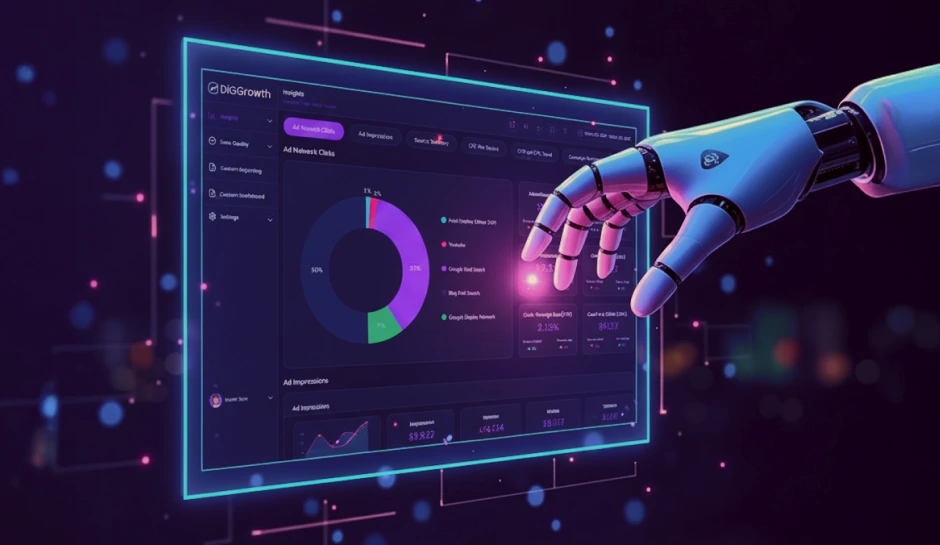Connect GA4 with Power BI for Advanced Data Integration and Analysis
Understanding Power BI is crucial to make marketing more streamlined and smart. Here, we will share with you all the basic as well as detailed information about connecting GA4 with Power BI to amplify the effectiveness of an organization's marketing efforts.
In the age of data-driven decision-making, businesses rely on comprehensive analytics to gain valuable insights and stay ahead of the competition. With the GA4 Power BI connector, you can seamlessly integrate your Google Analytics 4 (GA4) data with Microsoft Power BI, empowering you with powerful visualization and analysis capabilities.
Businesses today generate a vast amount of data from various sources, and harnessing this data effectively is crucial for informed decision-making. By integrating GA4 with Power BI, you can consolidate your GA4 data and other relevant business data, enabling you to analyze and visualize it in a single, intuitive platform. Effective database management ensures that all this data is organized, accessible, and ready for analysis when needed.
With this robust integration, you can unlock valuable insights and comprehensively understand your website or application performance, user behavior, and marketing campaigns. Analyzing your GA4 data with other business metrics offers a holistic view, helping you identify trends, measure KPIs, and optimize your strategies.
Whether you want to track the performance of specific pages, analyze user journey patterns, or optimize your marketing initiatives, the GA4 Power BI connector provides a seamless solution for data integration and analysis, enabling you to make data-driven decisions that drive business growth. By effectively managing dimensions within your data, you can ensure that every aspect of your analysis aligns with your business goals.
Understanding GA4 Power BI Connector
The GA4 Power BI connector allows you to seamlessly integrate data from Google Analytics 4 (GA4) into Power BI, unlocking a world of possibilities for advanced data analysis and visualization. With this connector, you can extract valuable insights from your GA4 data and leverage the Power of Power BI to create interactive dashboards and reports.
Introduction to the GA4 Power BI connector
The GA4 Power BI connector is a powerful tool that enables you to connect your GA4 property to Power BI, bridging the gap between your Google Analytics data and Power BI’s robust analytics engine. You can easily import GA4 data directly into Power BI by establishing this connection, including events, user engagement, conversions, and more.
The GA4 Power BI connector simplifies the process of data integration. It implementation allows you to explore and analyze your GA4 data using Power BI’s rich visualization tools and capabilities.
Benefits of using the connector for custom data integration
By utilizing the GA4 Power BI connector for custom data integration, you can:
- Combine GA4 data with other data sources:
- Create interactive dashboards:
- Uncover deeper insights:
- Automate reporting:
Import your GA4 data and other business data sources, such as CRM data or customer demographics, to comprehensively view your business performance.
Visualize your GA4 data through interactive and customizable dashboards in Power BI, allowing you to monitor key metrics and track performance in real time.
Leverage Power BI’s advanced analytical features, such as data modeling, DAX formulas, and forecasting, to gain deeper insights and identify trends in your GA4 data.
Generate automated reports and schedule data refreshes to ensure you have up-to-date information at your fingertips.
Overall, the GA4 Power BI connector empowers you to extract maximum value from your GA4 data by integrating it seamlessly into Power BI, enabling you to make data-driven decisions and drive business growth.
Leveraging APIs for GA4 Power BI Connector
In today’s data-driven world, leveraging APIs (Application Programming Interfaces) has become essential for seamless data integration across different platforms. APIs act as a bridge between other systems, allowing them to communicate and share data in real-time.
Regarding the GA4 Power BI Connector, APIs enable a smooth data transfer between Google Analytics 4 (GA4) and Power BI. These APIs provide a standardized way for the two platforms to exchange information, ensuring accurate and up-to-date data for reporting and analysis. Comprehensive software documentation is available to guide you through the setup and implementation process, making it easier to integrate and utilize the GA4 Power BI Connector effectively.
By utilizing APIs, the GA4 Power BI Connector eliminates the need for manual data extraction and importing, saving valuable time and effort. The connector establishes a direct connection between GA4 and Power BI. It enables users to fetch real-time data and effortlessly create interactive dashboards and reports.
Through the Power of APIs, the GA4 Power BI Connector seamlessly integrates GA4 data into Power BI, allowing users to leverage the advanced data visualization and analytics capabilities of Power BI to gain valuable insights into their website’s performance. Users can explore and analyze their GA4 data using visualizations, custom filters, and interactive reports.
Advanced Analysis Techniques Using GA4 Data in Power BI
Combining Multiple Data Sources for Richer Context
Power BI’s data modeling capabilities allow seamless integration of GA4 data with varied internal and external sources. When GA4 metrics are fused with CRM platforms, ecommerce databases, or ad performance data, analysts can expose relationships that remain buried in siloed systems.
Linking GA4 property data with a product inventory table, for example, brings visibility into how real-time user behavior correlates with stock levels. Pair GA4 events with Salesforce records to identify which customer actions lead to qualified leads or how remarketing campaigns influence pipeline velocity.
Consider these integration patterns:
- Web Analytics + Ad Spend:
- Audience Behavior + Customer Support:
- Event Tracking + Revenue:
Connect GA4 sessions with Google Ads CPC data to isolate high-ROI audience segments and optimize campaign bidding strategies.
Merge GA4 events with Zendesk or Intercom logs to reveal how support volume shifts following new feature rollouts or usability updates.
Tie GA4 eCommerce events to Stripe or PayPal revenue streams and analyze purchase funnel leakage across device types or geos.
Power BI’s dataflows and composite models remove the need to manually aggregate data in Excel or SQL. Once modeled, these integrated datasets become the foundation for interactive dashboards and drill-through reports.
Implementing Predictive Analytics Through Power BI’s Advanced Tools
Power BI brings GA4 data into the realm of predictive intelligence by leveraging built-in AI visualizations and integration with Azure Machine Learning. When marketers and product teams want to forecast future behavior, Power BI provides the scaffolding to scale those models from idea to insight.
Using GA4’s event stream as a historical dataset, Power BI’s Decomposition Tree helps detect drivers of conversion fluctuations – whether page load time, campaign source, or user city. Integrating the Forecasting feature within time series visuals reveals trends in daily active users or returning visitor rates, projecting performance out weeks or months ahead.
Power users push further with the Azure ML and Python integration by training custom models and deploying them directly in their reports. For example:
- Run a classification model to rank users most likely to convert based on GA4 behavioral attributes like page depth, scroll rate, or prior sessions duration.
- Apply k-means clustering to automatically segment traffic into meaningful behavioral cohorts, uncovering hidden groupings beyond default GA4 dimensions.
- Build a churn model that tags returning users who stop engaging, enabling precision retargeting via linked ad platforms or email CRM systems.
Power BI’s Q&A visual even supports natural language queries like “show monthly conversion predictions for mobile traffic from New York,” translating layperson prompts into advanced data science outputs.
With the right modeling and forecasting techniques, GA4 data transforms from descriptive analytics into a decision-making engine.
Maximizing Collaboration: Sharing GA4 Reports Through Power BI
Leveraging Power BI’s Sharing Tools for Enhanced Collaboration
Power BI expands the usability of GA4 data by offering a robust suite of sharing and collaboration tools tailored for modern analytics teams. Once a report is built using GA4 data, distribution becomes seamless across formats, platforms, and teams, with tight integration into the Microsoft 365 ecosystem.
Workspaces serve as the central hub for collaboration. By publishing GA4 dashboards to a Power BI workspace, multiple contributors can access, modify, and maintain the report simultaneously. This distributed workflow accelerates report lifecycle management and improves consistency in analytics delivery.
- Power BI Service (PowerBI.com):
- Microsoft Teams Integration:
- Power BI Apps:
- Subscription-Based Delivery:
After publishing a report, users can access it online with real-time refreshes and interactive filters intact—ideal for executives and stakeholders.
Embed GA4 dashboards directly into Teams channels or chats. Users can discuss metrics as they view them, sharpening focus during performance reviews or strategy sessions.
Package multiple GA4 reports into a curated app experience. These apps allow departmental customization while enforcing company-wide analytics standards.
Automate email deliveries of GA4-based reports with snapshots on a set schedule. Stakeholders get the latest insights directly in their inbox.
Workflows scale efficiently when supported by these features, especially within organizations already invested in Microsoft Azure or Office 365 environments.
Implementing Access Control and Distribution of Sensitive Data Insights
Not all GA4 data is shareable at the same level. Power BI enforces granular access restrictions through its powerful role-based security model. With Row-Level Security (RLS), users see only the data they’re permitted to access.
Define roles based on department, geography, or any relevant attribute—so, for example, regional managers view performance data exclusive to their territories, even within shared GA4 reports. This level of segmentation eliminates risk while maintaining operational transparency.
When GA4 reports are shared across external partners or clients, Power BI’s B2B collaboration feature enables secure and compliant data distribution. External users gain restricted access through Azure Active Directory without exposing broader datasets or organizational assets.
- Deployment Pipelines:
- Content Certifications:
- Audit Logs and Usage Metrics:
Move reports from development to production in controlled stages. This method ensures that only validated GA4 data reaches the end-user.
Identify and promote authoritative reports. GA4 dashboards that carry a certification tag gain user trust and reduce fragmentation in reporting.
Monitor how GA4 reports are accessed, shared, and interacted with. These tools help data governance teams track unauthorized access or evaluate report impact more accurately.
Structure, governance, and flexibility define how Power BI handles collaboration on GA4 data. With the right configuration, analytics teams deliver faster, safer, and more scalable insights to decision-makers across the organization.
Common Issues and Troubleshooting
Setting up and using the GA4 Power BI connector can sometimes be accompanied by a few common issues. Understanding these issues and troubleshooting them is crucial for a smooth integration. Let’s explore some of the common problems faced and their corresponding solutions:
- Issue 1: Connection Errors
- Issue 2: Slow Data Refresh
- Issue 3: Data Discrepancies
- Issue 4: API Quota Limitations
- Issue 5: Upgrades and Compatibility
One of the most common issues encountered while setting up the GA4 Power BI connector is connection errors. These errors can occur for various reasons, such as incorrect credentials, network connection issues, or firewall restrictions. Addressing these issues promptly will help ensure a smooth setup and accurate data integration.
Solution: Ensure you have entered the correct GA4 property and Power BI account credentials. Additionally, ensure your network connection is stable, and any firewall restrictions are properly configured to allow the connection.
Another area that users may need help with is slow data refresh in Power BI dashboards connected with GA4. It can impact real-time analytics and hinder decision-making processes.
Solution: Check the refresh schedule settings in Power BI to ensure that it aligns with your reporting needs. You can also optimize the data refresh performance by reducing the data volume or modifying the data extraction queries to fetch only relevant data.
Data discrepancies between GA4 and Power BI can be frustrating, making it difficult to trust the insights derived from the integration.
Solution: Double-check the data mapping and transformations performed during the data extraction process. Ensure the metrics and dimensions are correctly mapped, and data transformations are applied consistently across GA4 and Power BI.
Users may encounter API quota limitations while utilizing the GA4 Power BI connector extensively.
Solution: To resolve this issue, consider optimizing your queries and data extraction to reduce the number of API calls made. You can also contact the Google Analytics support team to request an increase in your API quota limit.
Compatibility issues may arise when there are upgrades or changes to either GA4 or Power BI, potentially disrupting the connection between the two platforms.
Solution: Stay updated with the latest GA4 and Power BI versions, ensuring they are compatible. Regularly check for updates and apply them accordingly to avoid any compatibility issues.
By addressing these common issues and following the provided solutions, you can minimize disruptions and make the most out of the GA4 Power BI connector integration, unlocking the full potential of your data analysis and visualization capabilities. Additionally, ensure that your mobile device setup and active user tracking are properly configured to get the most accurate insights from your data.
Step-by-step Guide to Creating GA4 Power BI Dashboards
Detailed walkthrough on creating dashboards using GA4 Power BI connector
Creating GA4 Power BI dashboards is a seamless and efficient process with the help of the powerful GA4 Power BI connector. Follow these step-by-step instructions to get started:
Open your Power BI desktop application and click “Get Data” from the Home tab.
In the “Get Data” window, search for “GA4 Power BI connector” and select it from the available options.
Click on “Connect” to establish a connection between your Power BI and GA4 accounts.
You will be prompted to sign in to your Google Analytics account. Enter your credentials and click on “Sign In.”
Once logged in, select the GA4 property you want to connect to Power BI and click “Connect.”
A list of available datasets will be displayed. Choose the dataset containing the data you want to visualize and click “Load.”
Power BI will load the selected dataset and present it in a visually appealing manner.
Explanation of various visualization options and customization features
After loading the dataset, Power BI provides you with multiple visualization options. Here are some of the key features and customization options available:
- Charts and Graphs:
- Tables:
- Filters and Slicers:
- Interactive Dashboards:
Power BI allows you to create interactive and stunning charts and graphs such as bar charts, line charts, pie charts, and more.
You can display the data in tabular format, making analyzing and comparing different metrics easier.
Conditional Formatting:
Customize the appearance of your visualizations by applying conditional formatting rules based on specific data values.
Power BI provides filters and slicers to help you drill down into your data and focus on specific segments or periods.
Combine multiple visualizations into a single dashboard for a comprehensive and interactive view of your GA4 data.
With these powerful visualization options and customization features, you can create compelling GA4 Power BI dashboards that effectively communicate insights and drive data-informed decisions.
Reporting and Insights with GA4 Power BI Connector
The GA4 Power BI connector provides a powerful solution for generating detailed reports and gaining valuable insights from your Google Analytics 4 (GA4) data. With this connector, you can seamlessly integrate your GA4 data into Power BI, allowing you to create visually appealing and interactive reports for better analysis. Its usability ensures you can efficiently navigate and utilize your data for informed decision-making.
How GA4 Power BI connector enables generating detailed reports and gaining insights,
The GA4 Power BI connector bridges your GA4 data and Power BI, enabling you to extract and import your GA4 data directly into Power BI. This integration allows you to generate detailed reports by leveraging the advanced features and customization options available in Power BI. Additionally, it enhances web tracking capabilities and seamlessly integrates with various web frameworks to provide a comprehensive view of your analytics data.
Using the GA4 Power BI connector, you can unlock a wealth of insights from your GA4 data. With Power BI’s robust visualization capabilities, you can create interactive dashboards, charts, and graphs that help you understand your website or app’s user behavior, traffic sources, conversion rates, and more.
The GA4 Power BI connector empowers you to drill down into your data and explore different dimensions and metrics, giving you a comprehensive view of your users’ interactions and engagements. You can easily analyze trends over time, compare performance metrics, and identify areas for optimization. Its usability ensures that you can efficiently navigate and utilize your data for informed decision-making.
Exploring different metrics and dimensions available for analysis
When using the GA4 Power BI connector, you can access various metrics and dimensions for analysis. Metrics such as sessions, pageviews, bounce rate, conversions, and revenue allow you to measure and track the performance of your website or app.
Dimensions such as traffic source, device, geography, and user demographics provide valuable insights into how different audience segments interact with your website or app. These dimensions enable you to analyze the effectiveness of your marketing campaigns, understand user preferences, and identify opportunities for targeting specific audience segments.
Combining various metrics and dimensions in your Power BI reports allows you to uncover correlations, trends, and patterns that help you make data-driven decisions and optimize your digital strategies.
Integration Options for Data Analysis with GA4 Power BI Connector
When it comes to analyzing your data with the GA4 Power BI Connector, you have a variety of integration options available. These options allow you to leverage the Power of other analytics tools alongside Google Analytics 4, providing a comprehensive and holistic view of your data. Let’s take a closer look at some of the different integration methods and the benefits and considerations of each.
Direct Integration
One option for integrating the GA4 Power BI Connector is directly integrating with other analytics tools. It involves connecting your GA4 account directly to the analytics tool of your choice, enabling real-time data syncing and analysis. Direct integration offers the advantage of seamless data transfer. It ensures you access the most up-to-date and accurate information from your GA4 account. However, it’s important to consider the compatibility and limitations of the analytics tool you’re integrating. Engaging with the online community can provide insights on overcoming integration challenges, while understanding the search engine results page (SERP) can help you track how well your integration is performing.
Data Export and Import
Another option is to export and import your GA4 data into the analytics tool of your choice. This method involves exporting your data from GA4 in a compatible format and importing it into your chosen analytics tool for analysis. Data export and import provide flexibility regarding the analytics tools you can use if they support the import format. However, this method may require manual effort and regular data updates to ensure that your analysis reflects the most recent data from GA4.
API Integration
For advanced users and developers, API integration is a powerful option for integrating the GA4 Power BI Connector with other analytics tools. API integration allows you to programmatically access and manipulate your GA4 data, enabling you to tailor your analysis to meet your needs. This method offers the highest level of customization and control. Still, it requires technical expertise and development resources to implement effectively.
Third-Party Integrations
Third-party integrations can bridge the gap between GA4 Power BI Connector and other analytics tools. These integrations typically provide pre-built connectors or plugins that facilitate the seamless data transfer between systems. Third-party integrations can be a convenient option if you’re looking for a quick and easy way to connect GA4 with your analytics tool. However, it’s important to research and choose a reputable integration provider to ensure data security and compatibility. Incorporating website monitoring tools can help track the effectiveness of these integrations, while leveraging artificial intelligence can enhance data analysis and automation.
Conclusion
Enhancing data analysis and reporting has become crucial for businesses in today’s competitive landscape. The GA4 Power BI connector is pivotal in bridging the gap between Google Analytics 4 (GA4) and Power BI, providing businesses with a seamless integration of data visualization and analytics capabilities.
By leveraging the GA4 Power BI connector, businesses can gain valuable insights into their online performance, customer behavior, and marketing effectiveness. The connector acts as a bridge between GA4 and Power BI, enabling users to extract and transform data from GA4 and visualize it in Power BI dashboards.
The integration of GA4 and Power BI streamlines the data analysis process. It empowers businesses to make data-driven decisions quickly and accurately. With the ability to create custom BI dashboards using Power BI’s robust features, companies can easily identify trends, analyze patterns, and uncover actionable insights.
Moreover, the GA4 Power BI connector allows businesses to access real-time data from GA4, ensuring they have the most up-to-date information for analysis and reporting. This connectivity enables enterprises to stay agile and adapt real-time strategies based on the latest trends and customer behavior.
In conclusion, the GA4 Power BI connector is a valuable tool for businesses aiming to harness the full potential of their data. By adopting and utilizing this connector, companies can enhance their data analysis and reporting capabilities, enabling them to stay ahead in the market and make informed decisions that drive success.
Do you need assistance connecting your GA4 with Power BI? Let us help you. Talk to Us!
Here at DiGGrowth, you will get hands-on support integrating GA4 with Power BI. Just write to us at info@diggrowth.com and we’ll get back to you.
Ready to get started?
Increase your marketing ROI by 30% with custom dashboards & reports that present a clear picture of marketing effectiveness
Start Free Trial
Experience Premium Marketing Analytics At Budget-Friendly Pricing.

Learn how you can accurately measure return on marketing investment.
Additional Resources
How Predictive AI Will Transform Paid Media Strategy in 2026
Paid media isn’t a channel game anymore, it’s...
Read full post postDon’t Let AI Break Your Brand: What Every CMO Should Know
AI isn’t just another marketing tool. It’s changing...
Read full post postFrom Demos to Deployment: Why MCP Is the Foundation of Agentic AI
A quiet revolution is unfolding in AI. And...
Read full post postFAQ
Power BI provides a Google Analytics connector designed for the GA Universal. With the release of GA4, the connector was expanded with a 2.0 (beta) version that supports GA4.
You can connect Google Analytics to Power BI by using the "Google Analytics" connector in Power BI. You must provide your Google Analytics account credentials and select the data you want to import into Power BI. This is typically done through the Power BI desktop application.
In Power BI Desktop, go to "Home" > "Get Data" > "More..." > "Online Services" > "Google Analytics." Enter your Google Analytics account details, choose the desired data, and load it into Power BI.
The choice between Looker and Power BI depends on specific needs and preferences. Looker is often praised for its modeling and exploration capabilities, while Power BI is known for its integration with other Microsoft products. Consider factors such as ease of use, scalability, and compatibility with your existing tools when choosing between them.